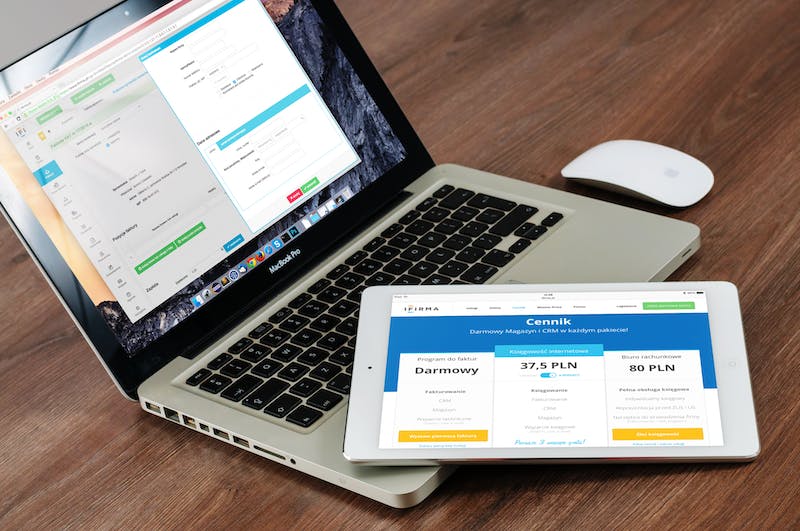
HTML Heading Tags: `
`A Step-by-Step Guide to Migrating Your Website to Cloudways`
`
Are you looking to migrate your website to a cloud hosting provider? If so, look no further than Cloudways. Cloudways is a managed cloud hosting platform that offers a seamless and hassle-free solution for website migration. In this step-by-step guide, we will walk you through the process of migrating your website to Cloudways, ensuring a smooth transition.
Before we delve into the step-by-step process, let’s take a moment to understand why migrating to Cloudways is beneficial for your website. Cloudways offers a range of advantages over traditional hosting providers. Firstly, it provides scalability, allowing your website to handle increasing traffic without any performance issues. Additionally, Cloudways offers fully managed services, meaning you can focus on your website’s content and growth while leaving the technical aspects to the experts.
Step 1: Sign Up for a Cloudways Account
The first step in migrating your website to Cloudways is signing up for an account. Visit the Cloudways website and click on the “Get Started for Free” button. Fill out the required information, including your name, email address, and password. Once done, click on the “Start Free” button to create your account. You will receive a confirmation email to verify your account.
Step 2: Select Your Cloud Hosting Provider
After signing up, you will be prompted to select your cloud hosting provider. Cloudways offers multiple options, including DigitalOcean, Linode, Vultr, AWS, and Google Cloud. Consider your website’s requirements, such as storage space and expected traffic, before selecting a provider. Each provider has its own pricing structure, so choose the one that best suits your budget and needs.
Step 3: Launch a Server
Once you have selected your cloud hosting provider, it’s time to launch a server. Cloudways simplifies this process by offering a one-click server launch. Choose your preferred settings, such as server size and location, and click on the “Launch Now” button. Cloudways will automatically provision the server for you, which may take a few minutes.
Step 4: Add Your Domain
After the server is successfully launched, you need to add your domain. Go to the “Domain Management” section in your Cloudways dashboard and click on the “Add Domain” button. Enter your domain name and select the appropriate application (wordpress, Magento, etc.) from the drop-down menu. Cloudways will generate a unique IP address for your server and provide you with DNS records.
Step 5: Configure Your Website
Now that your domain is added, it’s time to configure your website. If you are migrating an existing website, Cloudways offers a free site migration service. Simply provide Cloudways with access to your current hosting provider, and they will take care of the migration process for you. If you are setting up a new website, Cloudways allows for easy installation of popular CMS platforms like wordpress, Joomla, and Drupal.
Step 6: Test Your Website
After the migration or installation is complete, it’s crucial to test your website to ensure everything is functioning correctly. Cloudways provides a staging feature that allows you to test your website before making it live. It’s recommended to check all pages, links, and forms to ensure they are working as intended. This step helps identify any issues or missing components that need to be fixed before going live.
Conclusion
Migrating your website to Cloudways is a straightforward process that offers many advantages over traditional hosting providers. The scalability and managed services provided by Cloudways ensure a seamless experience for both the website owner and its visitors. By following the step-by-step guide outlined in this article, you can migrate your website to Cloudways without any hassle and enjoy improved performance and reliability.
FAQs
1. How long does the migration process take?
The time taken for the migration process depends on various factors, such as the size of your website and the complexity of its structure. Cloudways aims to complete the migration within 24 hours, but it may take longer for larger or more intricate websites.
2. Can I migrate multiple websites to Cloudways?
Yes, Cloudways allows you to migrate multiple websites to their platform. You can add multiple domains and applications within your Cloudways account, managing all your websites conveniently in one place.
3. Does Cloudways offer customer support for website migration?
Absolutely! Cloudways provides 24/7 customer support to assist you with the migration process. Their team of experts will ensure a smooth migration, addressing any concerns or issues that may arise.
In conclusion, migrating your website to Cloudways opens up a world of benefits, including scalability, reliability, and hassle-free management. By following the step-by-step guide provided in this article, you can seamlessly migrate your website to Cloudways and enjoy enhanced performance and peace of mind. Don’t hesitate to take advantage of Cloudways’ powerful cloud hosting platform for your website’s success.





