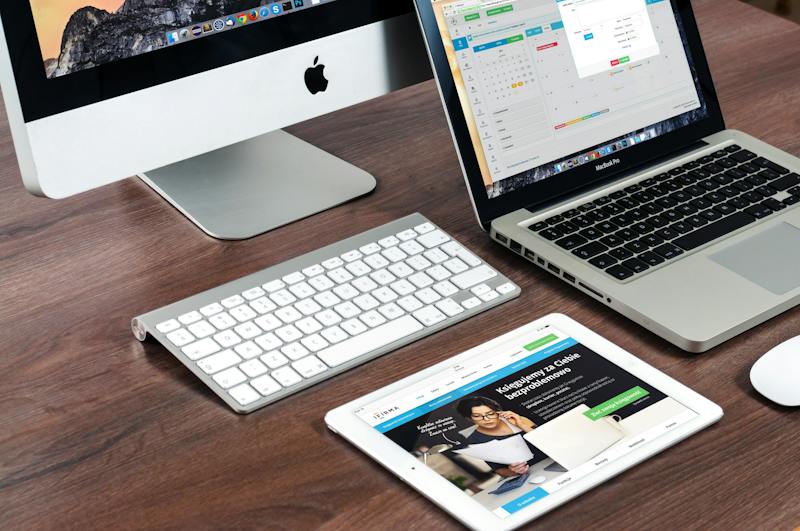
Running a WordPress Website involves many moving parts, with one of the most critical being database management. Your site’s database stores all the content, settings, and user information, making IT essential to manage it effectively for optimal performance. One solution for managing WordPress databases is Amazon RDS (Relational Database Service), a cloud-based database service that is scalable, secure, and easy to use. In this article, we’ll explore how to utilize Amazon RDS for WordPress database management, the benefits it offers, and best practices for implementation.
What is Amazon RDS?
Amazon RDS is a managed database service provided by Amazon Web Services (AWS). It supports various database engines, including MySQL, MariaDB, PostgreSQL, Oracle, and SQL Server, making it suitable for a wide range of applications, including WordPress. Amazon RDS is designed to automate many of the time-consuming administrative tasks of managing a database, such as backups, scaling, patching, and monitoring, allowing you to focus on your application and not the infrastructure.
Why Use Amazon RDS for WordPress?
When it comes to managing a WordPress database, there are several compelling reasons to consider Amazon RDS:
- Scalability: Amazon RDS makes it easy to scale your database as your WordPress site grows. You can quickly add more storage or compute power to meet increased demand without downtime or application changes.
- High Availability: Amazon RDS offers built-in high availability and automatic failover, ensuring that your WordPress site remains accessible even in the event of a hardware failure or other issue.
- Security: Amazon RDS provides robust security features, including encryption at rest and in transit, network isolation, and fine-grained access control, helping you keep your WordPress database secure.
- Performance: With Amazon RDS, you can choose the right instance type and storage options to optimize the performance of your WordPress database, ensuring a smooth user experience.
- Managed Services: Amazon RDS automates many routine database management tasks, such as backups, patching, and monitoring, freeing you from time-consuming administrative chores and allowing you to focus on your WordPress site.
Implementing Amazon RDS for WordPress
Implementing Amazon RDS for WordPress involves several key steps:
- Create an Amazon RDS Instance: Begin by creating a new RDS instance in the AWS Management Console, selecting the appropriate database engine, instance size, and storage options based on the needs of your WordPress site.
- Configure Security Groups: Define security groups to control access to your RDS instance, ensuring that only authorized users and applications can connect to your WordPress database.
- Migrate WordPress Database: Once the RDS instance is up and running, migrate your existing WordPress database to the new Amazon RDS instance. This can typically be done using built-in tools or plugins that support database migration.
- Update WordPress Configuration: Update the configuration of your WordPress site to point to the new Amazon RDS database instance. This typically involves editing the wp-config.php file to specify the RDS instance endpoint, username, and password.
With these steps completed, your WordPress site should now be utilizing Amazon RDS for database management. You can now take advantage of the scalability, high availability, security, and performance benefits that Amazon RDS offers.
Best Practices for Amazon RDS and WordPress
When using Amazon RDS for WordPress, it’s important to follow best practices to ensure optimal performance and reliability:
- Regular Backups: While Amazon RDS automates database backups, it’s still essential to have a comprehensive backup strategy for your WordPress site, including both database backups and file backups.
- Monitoring and Alerts: Use Amazon RDS monitoring and alerting features to track the performance of your database and be notified of any potential issues, such as high CPU utilization or storage capacity nearing its limit.
- Optimize Queries: Review and optimize the SQL queries used by your WordPress site to ensure they are efficient and don’t put unnecessary strain on your RDS instance.
- Security Hardening: Implement security best practices for your WordPress site and RDS instance, such as using strong passwords, enabling encryption, and restricting access to database ports.
- Regular Maintenance: Keep your RDS instance patched and up to date with the latest security updates and database engine versions to protect against potential vulnerabilities.
Conclusion
Utilizing Amazon RDS for WordPress database management offers a range of benefits, including scalability, high availability, security, and performance. By following best practices for implementing and managing Amazon RDS, you can help ensure that your WordPress site operates smoothly and efficiently, with a robust and reliable database backend. With the time-consuming administrative tasks of managing a database automated, you can focus on creating and maintaining a high-quality WordPress site.
FAQs
Q: Can I use Amazon RDS for an existing WordPress site?
A: Yes, you can migrate an existing WordPress database to Amazon RDS without significant downtime. Be sure to follow best practices for database migration and update your WordPress configuration to point to the new RDS instance.
Q: Is Amazon RDS suitable for small WordPress sites?
A: Yes, Amazon RDS is suitable for WordPress sites of all sizes. It offers a range of instance types and storage options, allowing you to match the resources to your site’s needs and scale as your site grows.
Q: Can I use Amazon RDS with WordPress multisite installations?
A: Yes, Amazon RDS can be used with WordPress multisite installations. Be sure to configure your RDS instance and security groups to accommodate the needs of a multisite environment.





