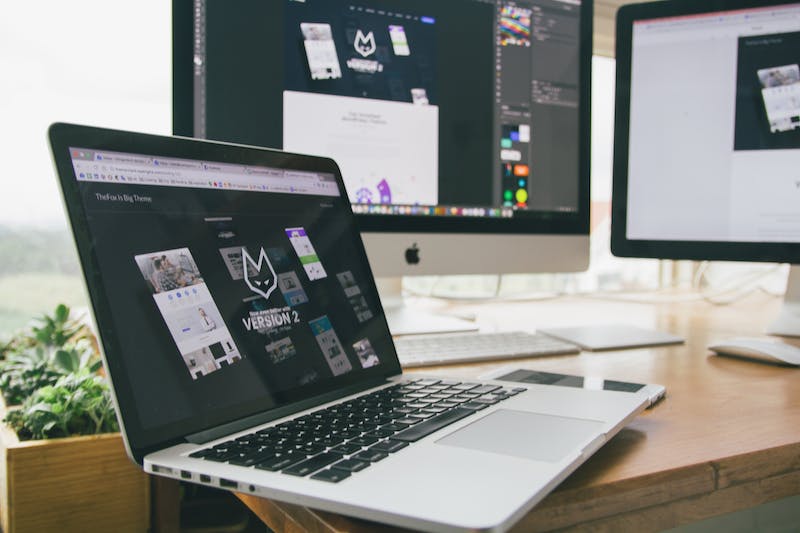
Understanding Global Site Tag Implementation in WordPress: A Complete Guide
Introduction
In today’s digital era, having a Website is not enough; you need to track and analyze its performance to make informed business decisions. One way to achieve this is by implementing the Global Site Tag (gtag.js) in your WordPress site. This comprehensive guide will walk you through the process of implementing gtag.js and its importance in WordPress. So, without further ado, let’s get started!
What is Global Site Tag (gtag.js)?
Global Site Tag (gtag.js) is a JavaScript framework developed by Google that allows you to track various user interactions, events, and conversions on your Website. IT acts as a central hub, consolidating different tracking codes and tags into one universal tracking system.
Why is gtag.js important for your WordPress site?
1. Simplified tracking: By implementing gtag.js, you can avoid the need for multiple tracking codes on your Website. IT consolidates all the tracking codes into a single tag, making your life easier.
2. Enhanced data accuracy: When you rely on multiple tracking codes, discrepancies can occur. With gtag.js, you eliminate potential conflicts, ensuring accurate tracking and reporting.
3. Easy integration with Google services: Global Site Tag seamlessly integrates with various Google services such as Google Analytics, Google Ads, and Google Tag Manager. This integration facilitates comprehensive tracking and provides you with valuable insights.
Implementing Global Site Tag in WordPress
To implement gtag.js in WordPress, follow these step-by-step instructions:
Step 1: Install and activate the Google Site Kit plugin
The Google Site Kit plugin adds necessary functionality to your WordPress site, allowing you to easily integrate various Google services, including gtag.js. Install the plugin from the WordPress repository, activate IT, and connect IT to your Google account.
Step 2: Enable Google Analytics
In the Site Kit settings, enable Google Analytics. Follow the on-screen instructions to verify your Website and set up Google Analytics. Once done, the plugin will automatically enable the gtag.js tracking code insertion on your WordPress site.
Step 3: Configure advanced tracking options (optional)
The Google Site Kit plugin provides advanced tracking options that you can configure according to your specific needs. These options include enhanced link attribution, outbound link tracking, site search tracking, etc. Adjust them as required to get more detailed insights from your Website data.
Step 4: Verify gtag.js installation
To confirm whether gtag.js is properly installed on your WordPress site, go to the “Insights” tab in the Site Kit plugin. Here, you can see a summary of your Website‘s performance and traffic. If everything is configured correctly, you should see statistics and data in this section.
Conclusion
Implementing Global Site Tag (gtag.js) in your WordPress site is crucial for effective tracking and analysis. IT simplifies the tracking process, enhances data accuracy, and integrates seamlessly with various Google services. By following the steps outlined in this guide, you can successfully implement gtag.js in your WordPress site and gain valuable insights into your Website‘s performance.
FAQs
Q1: Is gtag.js only for WordPress websites?
No, gtag.js can be implemented on any Website, regardless of the platform. However, this guide specifically focuses on implementing gtag.js in WordPress.
Q2: Can I use gtag.js with other tracking codes?
Yes, gtag.js is designed to work alongside other tracking codes. You can integrate IT with existing tracking codes to make the tracking process more efficient and accurate.
Q3: Does implementing gtag.js affect Website loading speed?
When implemented correctly, gtag.js has negligible impact on Website loading speed. IT is a lightweight JavaScript framework that loads asynchronously, ensuring a smooth user experience.
Q4: Can I track events and conversions using gtag.js?
Absolutely! Gtag.js allows you to track various user interactions, events, and conversions on your Website. By defining specific tracking goals, you can measure the effectiveness of your marketing campaigns and optimize your Website accordingly.
Q5: Can I use gtag.js with third-party plugins and themes in WordPress?
Yes, gtag.js can be used alongside third-party plugins and themes. As long as your plugins and themes are correctly installed and configured, gtag.js will function seamlessly.
In conclusion, implementing Global Site Tag (gtag.js) in your WordPress site is essential for effective tracking and analysis. IT simplifies the tracking process, enhances data accuracy, and integrates seamlessly with various Google services. By following the steps provided in this guide, you can successfully implement gtag.js and unlock valuable insights into your Website‘s performance. So, take your WordPress site to the next level by implementing gtag.js today!





