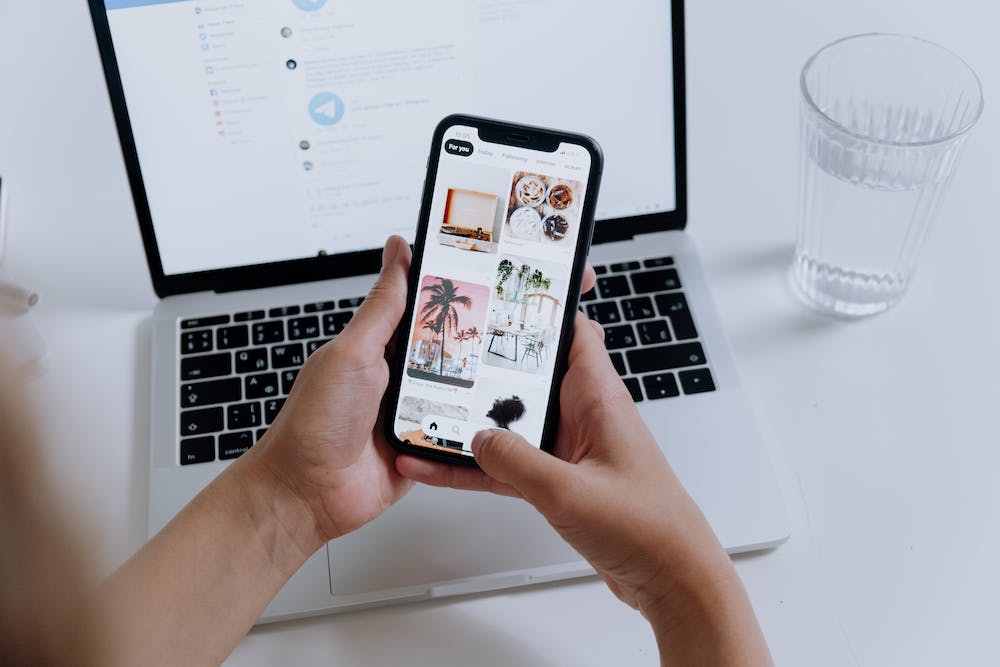
Having an internet connection is essential for most of us, and IT can be frustrating when your PC is connected to Wi-Fi but has no internet access. This issue can occur due to various reasons, such as network configuration problems, faulty cables, or outdated drivers. In this troubleshooting guide, we will explore some common solutions to help you resolve this issue and get your internet connection up and running smoothly.
Before diving into the troubleshooting steps, IT is important to make sure that your internet service is active and functioning properly. Check if other devices in your home or office are able to connect to the internet without any issues. If they can, then the problem is most likely specific to your PC.
Let’s begin the troubleshooting process:
1. Restart your PC and network devices:
Sometimes, a simple restart can resolve connectivity issues. Start by turning off your PC, wireless router, and modem. Wait for a few seconds and then turn them back on. Allow each device to fully restart before proceeding to the next one.
2. Check the Wi-Fi connection:
Make sure that your PC is properly connected to your Wi-Fi network. Click on the Wi-Fi icon in the system tray and ensure that your Wi-Fi network is selected. If your network requires a password, verify that IT is entered correctly.
3. Verify network cables:
If your PC is connected to the internet via an Ethernet cable, ensure that the cable is securely plugged into both your PC and the router. If possible, try a different Ethernet cable to rule out any potential cable issues.
4. Disable and re-enable network adapters:
Go to the Control Panel and navigate to “Network and Sharing Center”. Click on “Change adapter settings” in the left-hand pane. Right-click on your Wi-Fi or Ethernet adapter and select “Disable”. After a few seconds, right-click on IT again and select “Enable”. This will reset your network adapter and may help resolve the connectivity issue.
5. Update network drivers:
Outdated or incompatible network drivers can cause internet connectivity problems. Visit the Website of your PC’s manufacturer or the network adapter manufacturer to download the latest drivers. Install them and restart your PC to allow the changes to take effect.
6. Reset TCP/IP stack:
If the above steps didn’t work, you can try resetting the TCP/IP stack, which can resolve network connectivity issues on Windows systems. Open the Command Prompt as an administrator and type the following command: “netsh int ip reset”. After executing the command, restart your PC.
7. Scan for malware:
Malware infections can disrupt your internet connection. Run a thorough scan using reliable antivirus software to detect and remove any malware or viruses that might be affecting your PC’s connectivity.
If you’ve tried all the above solutions and are still facing internet connectivity problems, IT may be advisable to contact your internet service provider or technical support for further assistance. They can help troubleshoot any network issues on their end.
FAQs:
Q1. Why is my PC connected to Wi-Fi but not connecting to the internet?
A1. There can be several reasons for this issue, such as network configuration problems, outdated drivers, or hardware issues. Follow the troubleshooting steps mentioned in this guide to identify and resolve the cause.
Q2. How do I fix a Wi-Fi connected but no internet access issue?
A2. Start by restarting your PC and network devices, then check your Wi-Fi connection and verify network cables. If the issue persists, try disabling and re-enabling network adapters, updating network drivers, resetting TCP/IP stack, or scanning for malware.
Q3. Why does my PC have an internet connection on other networks but not on my home network?
A3. This could be due to specific network configuration issues with your home network. Check if other devices are able to connect to your home network without any issues. If they can, try restarting your router and modem, and make sure your PC is correctly connected to your Wi-Fi network.
Q4. Can a faulty router cause no internet access?
A4. Yes, a faulty or malfunctioning router can cause internet connectivity issues. Try restarting your router, and if the problem persists, consider contacting your internet service provider or replacing the router.





