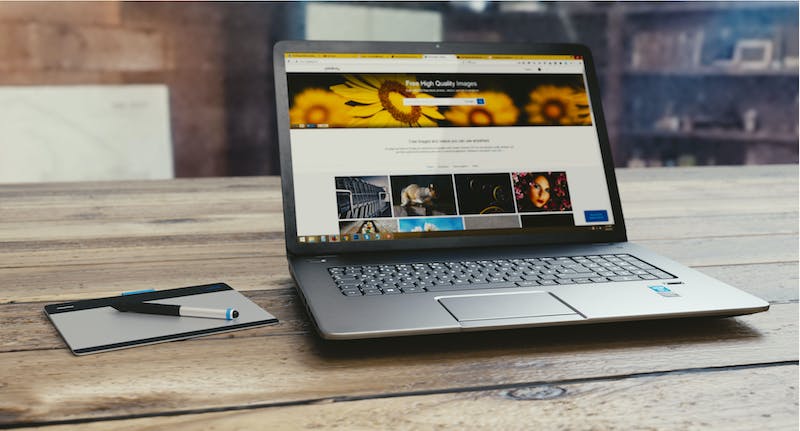
Elementor is a powerful page builder that has gained popularity among web developers and designers alike. With its intuitive drag-and-drop interface and extensive customization options, Elementor allows you to create stunning websites without any coding knowledge. However, as your Website grows in size and complexity, you may start to notice a drop in performance. Slow load times and sluggish response can have a negative impact on user experience and SEO ranking. In this ultimate guide, we will explore various optimization techniques to help you improve the performance of your Elementor-powered Website.
1. Choose a Lightweight Theme
The theme you choose for your Elementor Website can greatly affect its performance. Opt for a lightweight theme that is designed to work seamlessly with Elementor to ensure optimal performance. Avoid bloated themes with excessive features and unnecessary code, as they can slow down your Website.
2. Optimize Images
Images are often the main culprit behind slow Website performance. Use optimized images by compressing them without compromising their quality. You can utilize plugins like Smush or Optimole that automatically optimize images on your Website, reducing their file size without affecting the visual appeal.
3. Minify and Combine CSS and JavaScript Files
Minifying your CSS and JavaScript files means removing unnecessary characters and white spaces to reduce file size. Combining multiple files into one helps in reducing the number of requests made to the server, resulting in quicker load times. There are several plugins available, such as WP Rocket or Autoptimize, that can help you minify and combine these files effortlessly.
4. Utilize Browser Caching
Enabling browser caching allows you to store frequently accessed files locally on the user’s device, reducing the need to fetch them from the server on subsequent visits. This can significantly improve the loading speed for returning visitors. You can use plugins like W3 Total Cache or WP Super Cache to enable browser caching.
5. Limit the Use of Third-Party Plugins
While plugins can add functionality to your Website, using too many of them can negatively impact performance. Some plugins load additional CSS and JavaScript files, increase the size of your database, or introduce unnecessary overhead. Evaluate your plugins and remove any that are not crucial to your Website‘s operation.
6. Enable Lazy Loading for Images and Videos
Lazy loading delays the loading of images and videos until they are within the user’s viewport, reducing the initial page load time. This technique is especially useful when your Website has a lot of media content. You can achieve lazy loading by either utilizing a plugin like WP Rocket or incorporating JavaScript libraries such as Lazy Load or AOS.
7. Enable Gzip Compression
Gzip compression reduces the size of your Website‘s files sent from the server to the user’s browser. This compression technique significantly reduces the amount of data that needs to be transferred, resulting in faster page loading times. Many caching plugins, such as WP Rocket or W3 Total Cache, offer Gzip compression as an option to enable.
8. Optimize Database
Regularly optimizing your Website‘s database can help improve Elementor’s performance. Plugins like WP-Optimize or WP-Sweep allow you to clean up unnecessary data such as post revisions, trashed items, and spam comments. This helps in reducing the size of your database and improving loading times.
9. Utilize content Delivery Networks (CDNs)
A content Delivery Network (CDN) is a network of servers located around the world that caches your Website‘s static files. When a user accesses your Website, the files are served from the server nearest to them, reducing the physical distance and therefore speeding up the load time. Popular CDNs like Cloudflare or StackPath offer free plans with easy integration.
Frequently Asked Questions (FAQs)
1. Will optimizing Elementor affect my Website‘s design?
No, optimizing Elementor will not affect the design of your Website. Optimization techniques mainly aim to improve the performance and loading times of your Website, ensuring a smooth user experience.
2. Is Elementor compatible with all WordPress themes?
Elementor is compatible with most WordPress themes. However, IT is advisable to choose a lightweight theme that is specifically designed to work seamlessly with Elementor to ensure optimal performance.
3. Are there any recommended plugins for Elementor optimization?
Yes, there are several plugins that can help optimize Elementor and improve your Website‘s performance. Some popular choices include WP Rocket, Smush, W3 Total Cache, and WP-Optimize. Depending on your specific needs, these plugins can assist in minifying files, optimizing images, enabling cache, and cleaning up your database.
4. How often should I optimize my Website?
Optimizing your Website should be an ongoing process. You should regularly monitor your Website‘s performance and take necessary actions to optimize IT. Performing routine maintenance tasks, such as optimizing images, minifying files, and cleaning up your database, can help ensure consistent performance.
5. Will optimizing my Website‘s performance improve SEO?
Yes, optimizing your Website‘s performance can have a positive impact on SEO. Search engines, like Google, consider Website speed as a ranking factor. A faster Website provides a better user experience, which in turn can lead to improved search engine rankings and increased organic traffic.
By following these Elementor optimization techniques, you can significantly improve the performance of your Website. Remember that optimization is an ongoing process, and regular maintenance is required to ensure the best possible user experience. Implement these techniques today and give your Elementor-powered Website the performance boost IT deserves!





