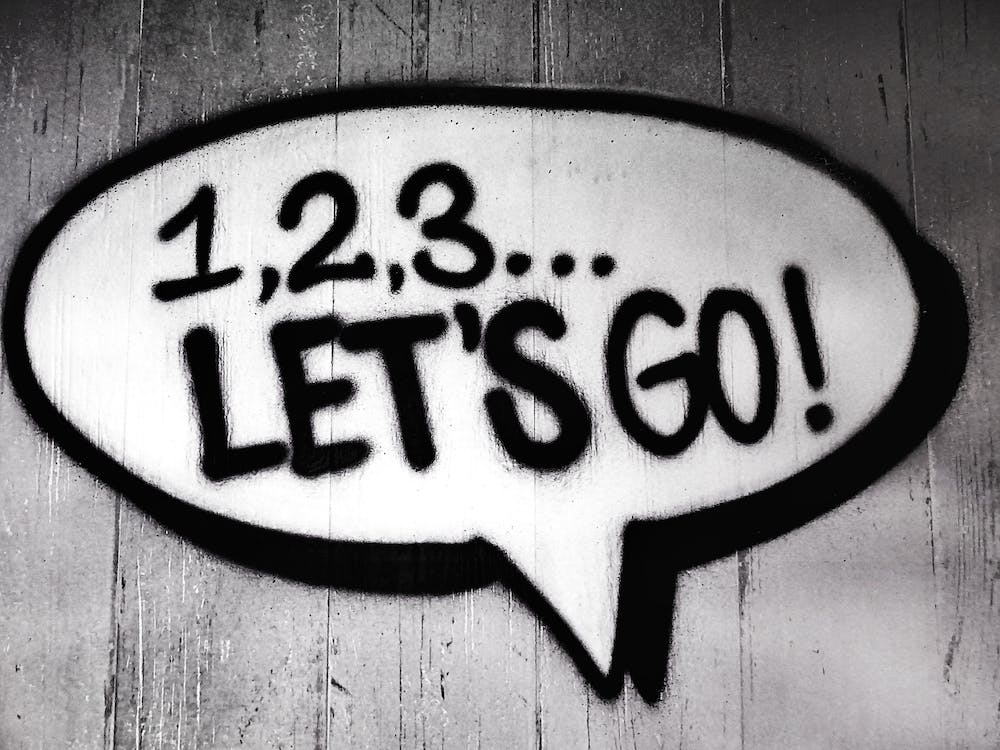
The Beginner’s Guide to Using Google’s Campaign URL Builder
Introduction
If you’re looking to track and analyze the effectiveness of your marketing campaigns, Google’s Campaign URL Builder is an invaluable tool. By adding specific parameters to your URLs, you can gain valuable insights into your Website traffic and conversions. In this beginner’s guide, we will walk you through the process of using Google’s Campaign URL Builder to maximize the impact of your marketing campaigns.
What is Google’s Campaign URL Builder?
Google’s Campaign URL Builder is a free tool provided by Google Analytics that helps you create custom URLs for tracking various marketing campaigns. IT allows you to add specific parameters to your URLs and track the performance of your campaigns using Google Analytics.
Why Should You Use Google’s Campaign URL Builder?
By using Google’s Campaign URL Builder, you can track the effectiveness of your marketing campaigns more accurately. IT helps you understand which channels and campaigns are driving the most traffic and conversions to your Website. This information is crucial for making data-driven marketing decisions and optimizing your campaigns for better results.
How to Use Google’s Campaign URL Builder?
Using Google’s Campaign URL Builder is straightforward. Follow these steps:
Step 1: Access the Tool
To start using Google’s Campaign URL Builder, visit the following URL: https://ga-dev-tools.appspot.com/campaign-url-builder/
Step 2: Enter Your URL
In the “Website URL” field, enter the URL of the page you want to track. This can be your homepage, a landing page, or any other relevant page.
Step 3: Fill in Campaign Information
Now, fill in the various campaign information fields such as campaign source, medium, name, term, and content. These parameters allow you to differentiate different campaigns and track them individually.
– Source: This refers to the source of your traffic, such as a search engine or a specific Website.
– Medium: The medium represents the channel through which the traffic is coming, such as email, social media, or CPC (cost-per-click) advertising.
– Name: This field allows you to name your campaign. Use descriptive and specific names for better tracking.
– Term: Use this parameter to track specific keywords for paid search campaigns.
– content: If you have multiple ads or links pointing to the same URL, use this field to differentiate them.
Step 4: Generate Your Campaign URL
Once you have filled in the relevant information, click on the “Generate URL” button. Your custom campaign URL will be generated below. Copy this URL and use IT in your marketing campaigns.
Step 5: Analyze Your Data
Now that you have URLs with parameters, Google Analytics will track the traffic and conversions from each campaign. To view your campaign data, log in to your Google Analytics account and navigate to the “Acquisition” section and then “Campaigns.” Here, you can see detailed information about each campaign and its performance.
Conclusion
Google’s Campaign URL Builder is a powerful tool for analyzing the effectiveness of your marketing campaigns. By using custom URLs with specific parameters, you can track the success of each campaign and make data-driven decisions. By analyzing the data obtained, you can optimize your marketing efforts and maximize your return on investment.
FAQs
1. Is Google’s Campaign URL Builder free to use?
Yes, Google’s Campaign URL Builder is completely free to use. You don’t need to pay anything to access and generate custom campaign URLs.
2. Can I use Google’s Campaign URL Builder for offline campaigns?
Absolutely! Google’s Campaign URL Builder can be used for both online and offline campaigns. You can track the effectiveness of print ads, billboards, radio spots, or any other type of offline marketing.
3. How long should I keep using campaign URLs?
IT is advisable to keep using campaign URLs as long as you are running the corresponding marketing campaign. By doing so, you can continuously analyze data and monitor the campaign’s performance.
4. Can I edit the campaign parameters after generating the URL?
Once you have generated the URL using Google’s Campaign URL Builder, IT is not recommended to edit the campaign parameters. Doing so could result in inaccurate data in Google Analytics. If you need to make changes, IT is better to generate a new URL with the correct parameters.
5. Can I track multiple campaigns simultaneously using Google’s Campaign URL Builder?
Yes, you can track multiple campaigns simultaneously with Google’s Campaign URL Builder. Simply generate separate URLs for each campaign and use them in their respective marketing efforts.
Remember, utilizing Google’s Campaign URL Builder is essential for effectively tracking the performance of your marketing campaigns. By implementing this tool and analyzing the data, you can optimize your marketing strategies, maximize conversions, and ultimately grow your business.





