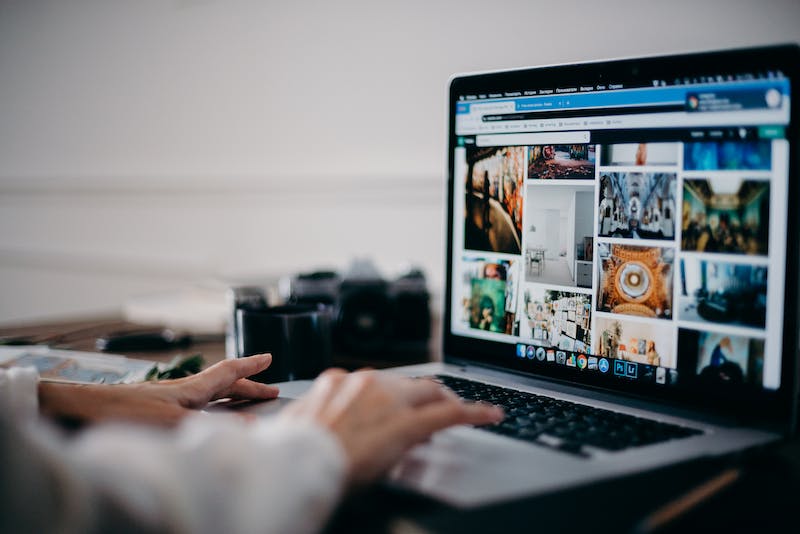
Configuring and managing multiple domain names on a WordPress Website can be a valuable strategy for businesses and individuals looking to expand their online presence. Whether you want to create separate websites for different products, target different geographical locations, or simply protect your brand name, having multiple domain names can help achieve these goals. In this article, we will provide step-by-step instructions for configuring and managing multiple domain names on a WordPress Website.
Step 1: Choose a Web Hosting Provider
Before you can configure and manage multiple domain names on your WordPress Website, you will need to choose a web hosting provider that allows you to host multiple domains. There are numerous web hosting providers available, so be sure to research and select one that best fits your needs.
Step 2: Add Domain to Your Hosting Account
Once you have chosen a web hosting provider, you will need to add the additional domain names to your hosting account. Typically, this involves accessing your hosting account’s control panel and navigating to the domain management section. Look for an option to add or manage additional domains and follow the prompts to add your domain names.
Step 3: Configure Domain DNS Settings
After adding the additional domain names to your hosting account, you will need to configure the domain’s DNS settings. DNS (Domain Name System) settings determine which server is responsible for hosting your Website. To configure the DNS settings, you will need to access your domain registrar’s control panel and locate the DNS management section.
Within the DNS management section, you will need to create A records or CNAME records that point to your web hosting provider’s server. Consult your hosting provider’s documentation or contact their support team for the specific DNS settings you should use.
Step 4: Install WordPress on Each Domain
With the domain names added to your hosting account and their DNS settings configured, you are now ready to install WordPress on each domain. Most popular web hosting providers offer an easy one-click WordPress installation option from their control panel. Simply select the domain you want to install WordPress on and follow the installation process.
Step 5: Configure WordPress Multisite
WordPress Multisite is a feature that allows you to manage multiple websites from a single WordPress installation. To enable WordPress Multisite, you will need to access your WordPress dashboard and make changes to the wp-config.php and .htaccess files.
First, locate your WordPress installation’s wp-config.php file, usually located in the root directory of your WordPress installation. Open the file in a text editor and add the following line of code just above the line that says “That’s all, stop editing! Happy blogging!”:
define('WP_ALLOW_MULTISITE', true);Save the file and exit the text editor. Next, you will need to update the .htaccess file. Again, locate the .htaccess file in the root directory of your WordPress installation and open IT in a text editor. Replace all the existing code with the following code:
RewriteEngine On
RewriteBase /
RewriteRule ^index\.php$ - [L]
# add a trailing slash to /wp-admin
RewriteRule ^([_0-9a-zA-Z-]+/)?wp-admin$ $1wp-admin/ [R=301,L]
RewriteCond %{REQUEST_FILENAME} -f [OR]
RewriteCond %{REQUEST_FILENAME} -d
RewriteRule ^ - [L]
RewriteRule ^([_0-9a-zA-Z-]+/)?(wp-(content|admin|includes).*) $2 [L]
RewriteRule ^([_0-9a-zA-Z-]+/)?(.*\.php)$ $2 [L]
RewriteRule . index.php [L]
Save the .htaccess file and exit the text editor. Now, when you log back into your WordPress dashboard, you will see a new menu option called “Network Setup” under the “Tools” menu. Follow the prompts to configure your WordPress Multisite network.
Managing Multiple Domain Names on WordPress
Now that you have set up and configured WordPress Multisite, managing multiple domain names is a breeze. To create a new Website using one of your domain names, log into your WordPress dashboard and navigate to “My Sites” and then “Network Admin.” From there, click on “Sites” and then “Add New.”
Fill out the required information, including the site address (which should be the domain name you want to use) and the site title. Once you have entered the required information, click on the “Add Site” button. Your new Website will be created, and you can customize IT to fit your needs, just like you would with a regular WordPress Website.
FAQs
Q: Can I use different themes for each Website?
A: Yes, WordPress Multisite allows you to use different themes for each Website within the network. Simply install and activate the desired theme for each individual Website.
Q: Can I install different plugins for each Website?
A: Yes, you can install different plugins for each Website within the WordPress Multisite network. You will have the ability to activate or deactivate plugins for each individual Website.
Q: Can I use different domain names for different languages on my Website?
A: Yes, WordPress Multisite is an excellent solution for websites that need to offer content in multiple languages. You can use different domain names for each language, making IT easy for users to access the content they want.
Conclusion
Configuring and managing multiple domain names on a WordPress Website through WordPress Multisite provides a flexible and convenient solution for expanding your online presence. By following the step-by-step instructions provided in this article, you can easily set up and manage multiple domain names, allowing you to target specific markets, protect your brand, or create distinct websites for different purposes. Start exploring the possibilities today!





