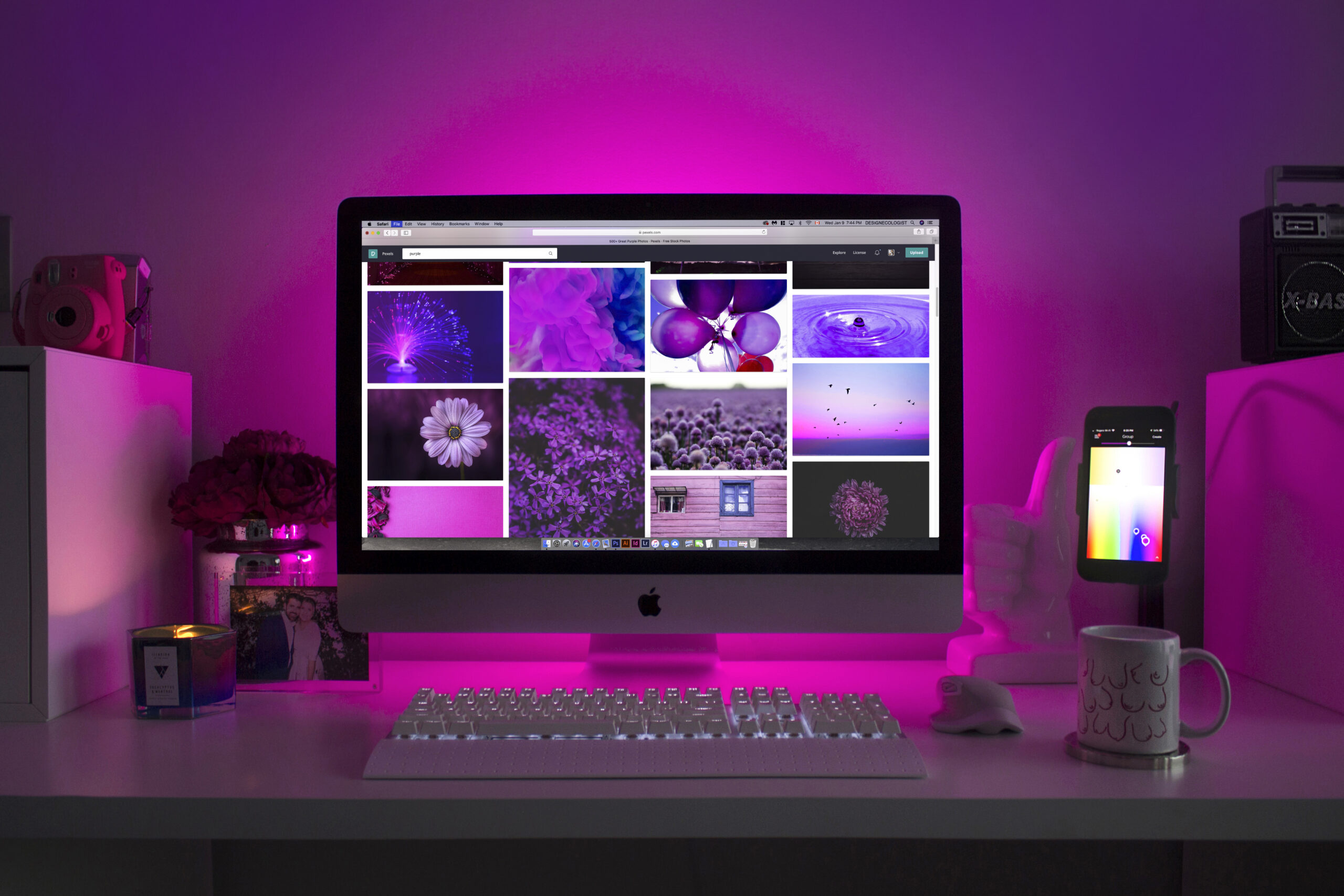
content=”width=device-width, initial-scale=1.0″>
Migrating a WordPress staging site to live can be a daunting task, especially if you’re not familiar with the process.
However, with the right step-by-step guide, you can easily move your staging site to the live environment without any hassle.
In this article, we will provide you with a comprehensive guide on how to migrate a WordPress staging site to live,
ensuring that your transition is seamless and your Website continues to function optimally.
Step 1: Backup Your Staging Site
Before you begin the migration process, IT‘s crucial to create a backup of your staging site.
This ensures that you have a fallback option in case anything goes wrong during the migration process.
To backup your site, you can use a WordPress plugin like UpdraftPlus or simply export your site files and database manually.
Step 2: Prepare Your Live Site
Next, you need to prepare your live site for the migration. This involves creating a new database on your hosting
provider’s server and setting up a new installation of WordPress on your live domain. Make sure to note down the
database credentials as you’ll need them during the migration process.
Step 3: Copy Files to Your Live Site
To migrate your staging site to live, you need to copy the files from your staging site to your live site.
This can be done using an FTP client like FileZilla, or directly from your hosting provider’s file manager.
Make sure to replace the files on your live site with the corresponding files from your staging site.
Step 4: Export and Import Your Database
After copying the files, you need to export the database from your staging site. This can usually be done through
phpMyAdmin or a similar tool provided by your hosting provider. Once you have the database export file, import IT
into the new database you created on your live site. Make sure to update the database credentials in your WordPress
configuration file to match the new database.
Step 5: Update URLs and Links
After migrating the files and database, you need to update the URLs and links in your WordPress database.
This is necessary as the staging site URLs may still be present in your content, leading to broken links.
You can use a plugin like Better Search Replace or perform a manual search and replace in your database using phpMyAdmin.
Ensure that all references to your staging site URL are replaced with your live site URL.
Step 6: Test Your Live Site
Once you have completed the migration, IT‘s crucial to thoroughly test your live site to ensure everything is functioning as expected.
Check all pages, posts, media files, and plugins to make sure they are working correctly.
If you encounter any issues, refer back to your backup and troubleshoot the problem accordingly.
FAQs
1. What is a staging site?
A staging site is a clone or duplicate of your live WordPress site used for testing and development purposes.
IT allows you to make changes, test new features, and perform updates without affecting your live site.
2. Can I migrate my staging site to live without a plugin?
Yes, you can manually migrate your staging site to live without using a plugin. However, using a migration plugin
can simplify the process and save you time.
3. Should I delete my staging site after migration?
IT is recommended to delete your staging site after successful migration to free up server resources and prevent
any confusion. Before deleting, ensure everything is functioning correctly on your live site.
4. Can I use the same database for my staging and live site?
IT is best practice to use separate databases for your staging and live site. This reduces the risk of data corruption
and allows you to test changes without affecting your live site.
5. Can I migrate a WordPress staging site to live on a different hosting provider?
Yes, you can migrate your staging site to a different hosting provider. However, the process might vary depending on
the hosting providers involved. IT‘s recommended to follow the migration instructions provided by your new hosting
provider or seek assistance from their support team.





