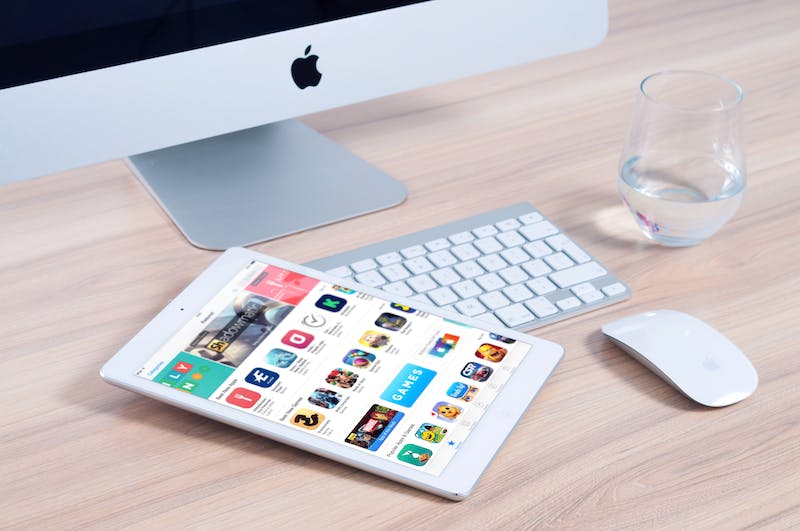
Google Search Console is a powerful tool that provides insights into the performance of your Website in Google search results. By verifying your website on Google Search Console, you gain access to valuable data about how your site is performing in search, including information about your site’s visibility, indexing status, and more. For WordPress users, the process of verifying your website on Google Search Console is straightforward and can be done in just a few simple steps. In this article, we’ll walk you through the process of verifying your WordPress website on Google Search Console to help you improve your site’s analytics and make informed decisions about your online presence.
Step 1: Sign Up for Google Search Console
The first step in verifying your WordPress website on Google Search Console is to sign up for an account. If you already have a Google account, you can use that to sign in to Google Search Console. If not, you can create a new account for free. Once you’re signed in, you can add your website to Google Search Console by clicking on the “Add Property” button and entering your website’s URL.
Step 2: Choose a Verification Method
After you’ve added your website to Google Search Console, you’ll need to verify that you own the website. Google Search Console offers several verification methods, including HTML file upload, HTML tag, domain name provider, and Google Analytics. For WordPress users, the most straightforward verification method is the HTML tag, which involves adding a small snippet of code to your website’s HTML. This can be easily done using a WordPress plugin, such as Yoast SEO, which provides a built-in feature for adding the HTML tag verification code to your website.
Step 3: Use a WordPress Plugin for Verification
Once you’ve chosen the HTML tag verification method, you can use a WordPress plugin to easily add the verification code to your website. One popular plugin that can help with this process is Yoast SEO. After installing and activating the Yoast SEO plugin, you can navigate to the “General” section of the plugin’s settings and click on the “Webmaster Tools” tab. From there, you can paste the HTML tag verification code provided by Google Search Console into the appropriate field and save your changes. This will automatically add the verification code to your website’s HTML, allowing Google to verify your ownership of the website.
Step 4: Verify Ownership on Google Search Console
After you’ve added the HTML tag verification code to your website using a WordPress plugin, you can go back to Google Search Console and click on the “Verify” button to complete the verification process. If you’ve added the verification code correctly, Google Search Console will recognize the code and verify your ownership of the website. Once your website is verified, you’ll have access to a wealth of data and insights about your website’s performance in Google search results.
Step 5: Use Google Search Console for Better Analytics
Now that your website is verified on Google Search Console, you can start using the tool to improve your website’s analytics and make data-driven decisions about your online presence. Google Search Console provides valuable information about your website’s search performance, including data about search queries, clicks, impressions, and more. By analyzing this data, you can gain insights into how users are finding and interacting with your website in search results, and make informed decisions about your website’s content, structure, and overall SEO strategy.
Conclusion
Verifying your WordPress website on Google Search Console is an important step in improving your website’s analytics and gaining valuable insights into your site’s performance in Google search results. By following the simple steps outlined in this article and using a WordPress plugin like Yoast SEO, you can easily verify your website on Google Search Console and start leveraging the tool’s powerful features to improve your online presence. With access to valuable data and insights about your website’s search performance, you can make informed decisions about your website’s SEO strategy and take steps to improve your site’s visibility and performance in Google search results.
FAQs
Q: Can I verify my WordPress website on Google Search Console without using a plugin?
A: Yes, you can still verify your WordPress website on Google Search Console without using a plugin. The HTML tag verification method can be done manually by adding the verification code to your website’s HTML. However, using a plugin like Yoast SEO can streamline the process and make IT easier to add the verification code to your website.
Q: How long does it take for Google Search Console to start showing data after verification?
A: It may take a few days or up to a week for Google Search Console to start showing data after you’ve verified your website. Google needs some time to gather and process data about your website’s search performance before it is displayed in Google Search Console.
Q: Can I use Google Search Console to improve my website’s SEO?
A: Yes, Google Search Console provides valuable information about your website’s search performance, including data about search queries, clicks, impressions, and more. By analyzing this data, you can gain insights into how users are finding and interacting with your website in search results, and make informed decisions about your website’s SEO strategy.
Q: Are there any costs associated with using Google Search Console?
A: No, Google Search Console is a free tool provided by Google that allows website owners to monitor and manage their site’s presence in Google search results. There are no costs associated with using Google Search Console.
Q: Is it necessary to verify my website on Google Search Console?
A: Verifying your website on Google Search Console is not mandatory, but it is highly recommended. By verifying your website, you gain access to valuable data and insights about your site’s performance in Google search results, which can help you make informed decisions about your website’s SEO strategy and improve your site’s visibility and performance in search.
Q: Can I use Google Search Console with other CMS platforms, not just WordPress?
A: Yes, Google Search Console can be used with other CMS platforms, not just WordPress. The process of verifying your website on Google Search Console may vary depending on the CMS platform you are using, but the basic principles and benefits of using Google Search Console remain the same across different platforms.





