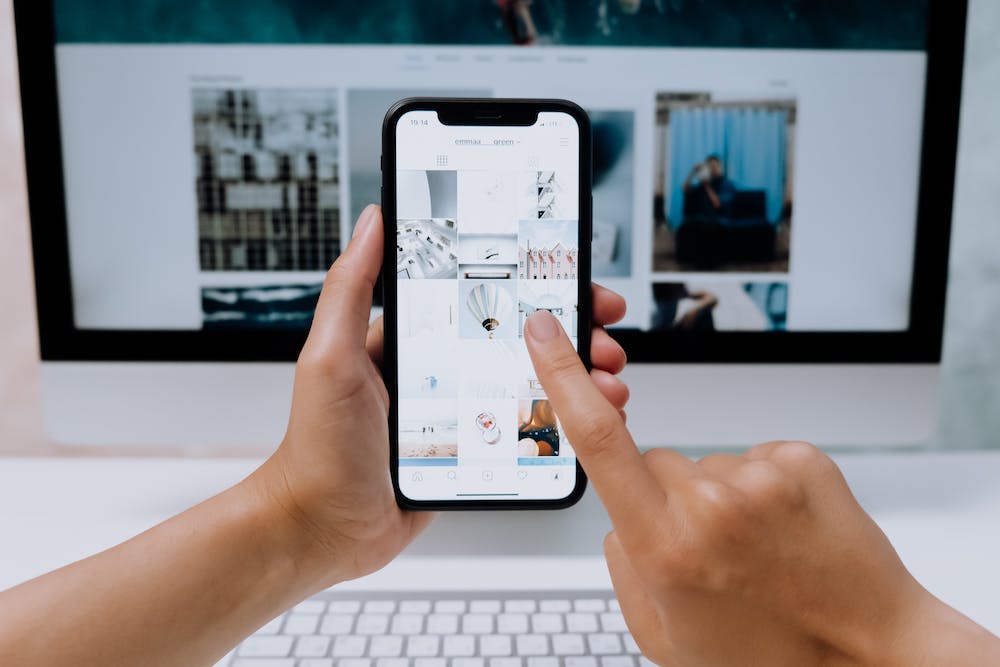
As the popularity of Raspberry Pi continues to grow, more and more people are using these small but powerful computers for various projects. One of the most common challenges faced by Raspberry Pi users is trying to establish a remote SSH connection to a Raspberry Pi that is behind a firewall. In this step-by-step guide, we will walk you through the process of setting up a remote SSH connection to your Raspberry Pi inside a firewall.
Step 1: Configure Port Forwarding on Your Router
The first step in establishing a remote SSH connection to your Raspberry Pi is to configure port forwarding on your router. Since the Raspberry Pi is behind a firewall, you will need to forward the SSH port (default is 22) from your router to your Raspberry Pi’s local IP address. The exact steps for configuring port forwarding will depend on the make and model of your router, but generally, you will need to access your router’s web-based configuration interface, go to the port forwarding section, and add a new port forwarding rule for the SSH port to the local IP address of your Raspberry Pi.
Step 2: Obtain Your Public IP Address
Once you have configured port forwarding on your router, the next step is to obtain your public IP address. Your public IP address is the address that is assigned to your router by your internet Service Provider (ISP). You can obtain your public IP address by simply searching “what is my IP” in a search engine.
Step 3: Set Up Dynamic DNS (Optional)
If your ISP assigns you a dynamic IP address (meaning your public IP address can change over time), IT may be a good idea to set up dynamic DNS. Dynamic DNS is a service that automatically updates the DNS records for your domain name whenever your public IP address changes. This means that you can use a domain name to connect to your Raspberry Pi instead of having to remember your public IP address. There are many dynamic DNS providers available, and many routers also have built-in support for dynamic DNS.
Step 4: Connect to Your Raspberry Pi via SSH
With port forwarding configured, your public IP address in hand, and dynamic DNS set up if necessary, you are now ready to connect to your Raspberry Pi via SSH. Using a terminal or SSH client, you can simply type:
ssh pi@your_public_ip
Replace your_public_ip with your actual public IP address or domain name if using dynamic DNS. You will be prompted to enter the password for the “pi” user on your Raspberry Pi, and once authenticated, you will have a secure shell (SSH) connection to your Raspberry Pi.
Conclusion
Establishing a remote SSH connection to a Raspberry Pi inside a firewall may seem daunting at first, but by following the steps outlined in this guide, you can easily set up a secure and convenient way to access your Raspberry Pi from anywhere. Whether you are working on a personal project or managing a fleet of Raspberry Pi devices, remote SSH access is an essential tool for any Raspberry Pi enthusiast.
FAQs
Q: What if I forget my Raspberry Pi’s local IP address?
A: If you forget the local IP address of your Raspberry Pi, you can use a network scanning tool such as Angry IP Scanner or Advanced IP Scanner to scan your local network for devices and find the IP address of your Raspberry Pi.
Q: Can I use a different port for SSH?
A: Yes, you can use a different port for SSH if you prefer. However, you will need to configure port forwarding on your router to forward the chosen port to your Raspberry Pi’s local IP address.
Q: Is IT safe to expose my Raspberry Pi to the internet?
A: Exposing any device to the internet comes with potential security risks. IT is important to follow best practices for securing your Raspberry Pi, such as using strong passwords, keeping the operating system and software up to date, and considering additional security measures such as firewall rules and fail2ban.





