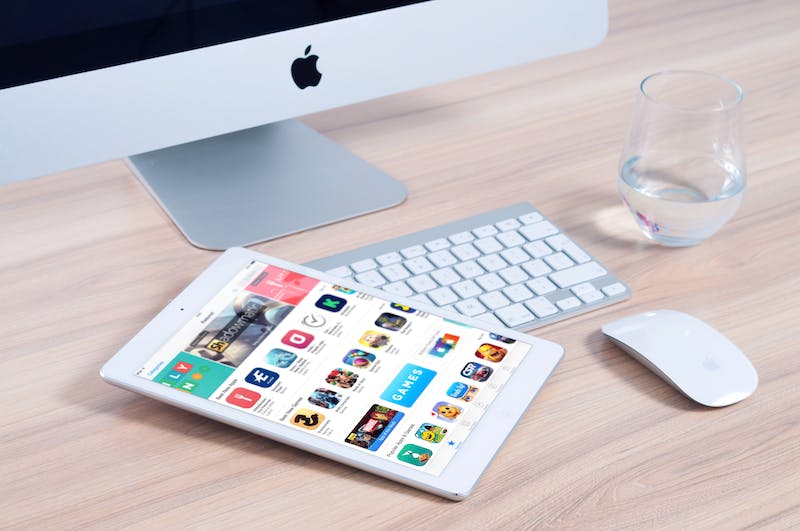
So you’ve finally set up your WordPress site and everything seems to be running smoothly. But what do you do when you need to redirect specific pages? Whether IT‘s for SEO purposes, user experience improvement, or simply to tidy up your site, redirecting specific pages can be a useful tool for any Website owner. In this tutorial, we’ll walk through the process of redirecting specific pages on your WordPress site, step by step.
Step 1: Installing a WordPress Redirect Plugin
The first step in redirecting specific pages on your WordPress site is to install a redirect plugin. There are several options available, but for the purpose of this tutorial, we’ll be using the “Redirection” plugin. This plugin allows you to manage all your 301 redirects and monitor 404 errors, making it a popular choice for WordPress site owners.
To install the “Redirection” plugin, follow these steps:
- Login to your WordPress dashboard
- Navigate to the “Plugins” section and click on “Add New”
- In the search bar, type “Redirection” and hit “Enter”
- Locate the “Redirection” plugin and click “Install Now”
- Once the installation is complete, click “Activate”
Step 2: Setting Up a Redirect
Now that the “Redirection” plugin is installed and activated, it’s time to set up a redirect for a specific page on your WordPress site. Follow these steps to create a redirect:
- From your WordPress dashboard, navigate to the “Tools” section and click on “Redirection”
- Click on the “Add New” button
- In the Source URL field, enter the old URL of the page you want to redirect
- In the Target URL field, enter the new URL where you want the old URL to redirect to
- Click “Add Redirect” to save your changes
Step 3: Testing the Redirect
After setting up the redirect, it’s important to test to ensure that it is working as expected. To do this, follow these steps:
- Open a new browser window or tab
- Enter the old URL of the page you redirected
- You should be automatically redirected to the new URL
If the redirect is working properly, congratulations! You’ve successfully set up a redirect for a specific page on your WordPress site.
Step 4: Managing and Monitoring Redirects
Once you’ve set up a few redirects on your WordPress site, it’s important to manage and monitor them regularly to ensure they are still functioning as intended. The “Redirection” plugin allows you to do this easily:
- From your WordPress dashboard, navigate to the “Tools” section and click on “Redirection”
- Here, you’ll see a list of all your redirects, including the source URL, target URL, and the number of hits each redirect has received
- You can also edit or delete existing redirects, as well as monitor 404 errors on your site
Conclusion
Redirecting specific pages on your WordPress site can be a valuable tool for improving user experience, optimizing for search engines, and managing site changes effectively. With the “Redirection” plugin, setting up and managing redirects is a straightforward process that can help keep your site running smoothly and efficiently.
FAQs
What is a 301 redirect?
A 301 redirect is a permanent redirect from one URL to another. It tells search engines that the original URL has been permanently moved to the new URL and passes on any existing SEO value to the new URL.
When should I use a redirect on my WordPress site?
You should consider using a redirect when you change the URL of a page, move your site to a new domain, or delete pages that still have traffic. Redirects can also be useful for fixing broken links and improving user experience.
Can I use the “Redirection” plugin for bulk redirects?
Yes, the “Redirection” plugin allows you to set up bulk redirects by importing a CSV file containing the source and target URLs. This can be useful when migrating from another platform or restructuring your site.
What should I do if a redirect isn’t working as expected?
If a redirect isn’t working as expected, double-check the source and target URLs to ensure they are accurate. You should also clear your browser cache and cookies to eliminate any potential issues. If the redirect still isn’t working, you may need to seek assistance from a developer or support forum.
Are there any SEO implications of using redirects?
Using 301 redirects can pass on the SEO value of the old URL to the new URL, which can be beneficial for maintaining search engine rankings. However, excessive or unnecessary redirects can dilute SEO value, so it’s important to use them judiciously.





