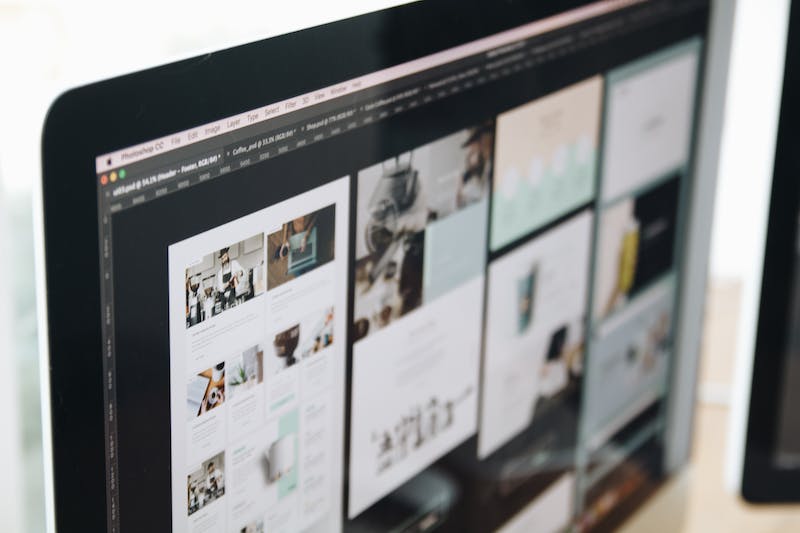
Images are an essential part of any Website, and optimizing them is crucial for improving user experience and search engine rankings. In this article, we will discuss the best practices for optimizing images on your WordPress website.
Why Image Optimization is Important
Before diving into the best practices, let’s understand why image optimization is important. Optimized images can significantly improve your website’s load time, which is crucial for user experience and SEO. Slow loading websites can lead to high bounce rates and lower search engine rankings. Additionally, optimized images can also save server space and reduce bandwidth consumption, leading to cost savings for website owners.
Best Practices for Image Optimization
1. Choose the Right Format
When adding images to your WordPress website, IT‘s essential to choose the right file format. For photographs and images with many colors, use JPEG format. For images with transparency or simple graphics, use PNG format. For icons and logos, consider using SVG format, which is scalable and lightweight.
2. Compress Images
Before uploading images to your WordPress website, compress them to reduce file size without sacrificing quality. There are various tools and plugins available for image compression, such as Smush and Imagify. Compressing images can significantly improve page load times.
3. Use Descriptive File Names
When saving images for your website, use descriptive file names that include relevant keywords. For example, instead of using a generic file name like “IMG123.jpg,” use a descriptive file name like “beach-sunset.jpg” for an image of a sunset at the beach. Descriptive file names not only help with SEO but also make it easier for users to understand the content of the image.
4. Optimize Alt Text
Alt text, or alternative text, is a brief description of an image that is displayed when the image cannot be loaded. It is also used by screen readers for visually impaired users. When adding images to your WordPress website, make sure to include relevant alt text that describes the content of the image. This is not only beneficial for accessibility but also for SEO, as search engines use alt text to understand the content of an image.
5. Use Responsive Images
With the increasing use of mobile devices, it’s essential to use responsive images on your WordPress website. Responsive images adjust their size and resolution based on the user’s device and screen size, ensuring optimal viewing experience. WordPress has built-in support for responsive images, so make sure to take advantage of this feature when adding images to your website.
6. Utilize Lazy Loading
Lazy loading is a technique that defers the loading of non-essential content, such as images, until the user scrolls down the page. This can significantly improve page load times, especially for long-form content with multiple images. There are various plugins available for implementing lazy loading on a WordPress website, such as WP Rocket and Lazy Load by WP Rocket.
7. Enable Browser Caching
Enabling browser caching allows the browser to store a copy of your website’s images on the user’s device, reducing the need to re-download them on subsequent visits. This can greatly improve page load times for returning visitors. Most caching plugins for WordPress, such as W3 Total Cache and WP Super Cache, have options for enabling browser caching.
Conclusion
Optimizing images on your WordPress website is crucial for improving user experience and search engine rankings. By following the best practices discussed in this article, you can significantly reduce page load times, improve accessibility, and enhance the overall performance of your website. Don’t overlook the importance of image optimization, as it can have a significant impact on the success of your WordPress website.
FAQs
1. How do I know if my website’s images are optimized?
You can use online tools such as Google’s PageSpeed Insights or GTmetrix to analyze your website’s performance, including image optimization. These tools can provide recommendations for optimizing your images and improving page load times.
2. Can I optimize images after they have been uploaded to my WordPress website?
Yes, you can optimize images after they have been uploaded by using plugins such as Smush or Imagify. These plugins can compress and optimize existing images on your website without affecting their quality.
3. What is the ideal image size for a WordPress website?
The ideal image size for a WordPress website depends on various factors, such as the layout of your website and the devices it will be viewed on. It’s best to use images with the appropriate dimensions for your website’s layout and then compress them to reduce file size.





