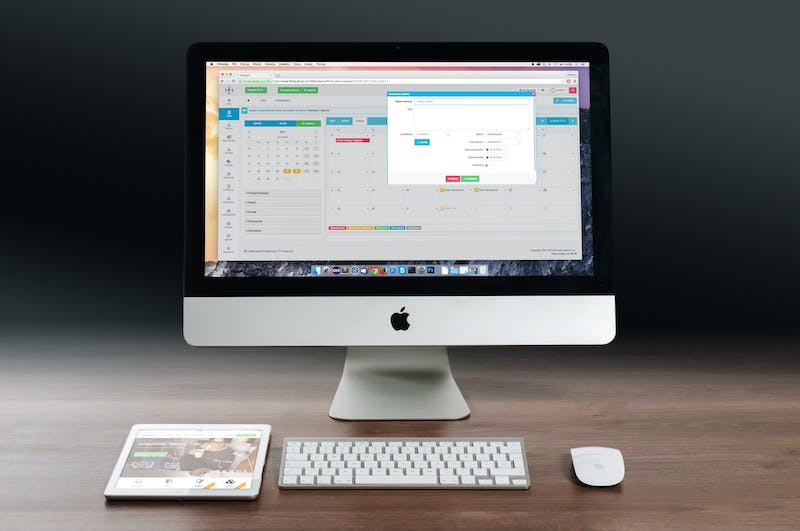
WordPress has grown to become one of the most popular content management systems (CMS) in the world. As a Website owner, there may come a time when you need to migrate your WordPress site to a new host. Whether you’re looking for better performance, more reliable support, or simply a change of scenery, transferring your WordPress Website doesn’t have to be a daunting task. With a comprehensive guide and some basic understanding of the process, you can seamlessly migrate your WordPress site to a new host.
Step 1: Choose a New Host
The first step in migrating your WordPress Website is to select a new hosting provider. Before making a decision, consider factors such as server performance, reliability, scalability, customer support, and pricing. IT‘s important to choose a host that meets your specific needs and preferences.
Step 2: Backup Your WordPress Site
Before you start the migration process, IT‘s essential to create a backup of your entire WordPress site. This ensures that even if something goes wrong during the transfer, you have a copy of your Website to restore from. There are several backup plugins, such as UpdraftPlus and BackupBuddy, that can simplify the backup process for you.
Step 3: Export Your WordPress Database
One of the crucial components of your WordPress site is its database, which stores all the content, settings, and configurations. To export your WordPress database, go to your hosting control panel or use a tool like phpMyAdmin. Locate the database associated with your WordPress site and select the option to export IT as a .sql file.
Step 4: Migrate Your WordPress Files
In addition to the database, you also need to migrate your WordPress files to the new host. This includes your theme files, plugins, and uploads folder, among others. You can either use an FTP client like FileZilla to manually transfer the files or take advantage of a migration plugin like Duplicator or All-in-One WP Migration.
Step 5: Create a New Database and User
Once you’ve transferred your Website files to the new host, IT‘s time to create a new database and user on the new host’s server. Most hosting providers offer an easy-to-use database management tool, typically through cPanel. Create a new database and assign a user with full privileges to IT.
Step 6: Import Your Database
Next, you need to import the database you exported in Step 3 into the newly created database. Access the database management tool on your new host and select the option to import the .sql file. Once the import is complete, ensure that the database credentials in your WordPress configuration file (wp-config.php) match the new host’s database details.
Step 7: Update Your Domain DNS
After migrating your WordPress site to the new host, you must update your domain’s DNS settings to point to the new server. This step ensures that visitors accessing your Website will be directed to the correct location. Depending on your domain registrar, the steps for updating DNS settings may vary, but you’ll typically need to change the nameservers to those provided by your new host.
Step 8: Test and Troubleshoot
Once your domain DNS has propagated, IT‘s crucial to thoroughly test your migrated WordPress site on the new host. Visit various pages, test functionalities, and ensure everything is working as expected. Pay attention to broken links, missing images, or any other potential issues. If you encounter any problems, refer to your backup to restore your site and troubleshoot the specific issues.
That’s IT! You have successfully migrated your WordPress site to a new host. Remember to keep the old site files and database backups for a while, just in case. Now, let’s address some frequently asked questions about WordPress site migration:
FAQs
1. Will my Website experience downtime during the migration process?
IT is possible for your Website to experience some downtime during the migration process. However, with careful planning and execution, you can minimize this downtime to just a few minutes or even eliminate IT entirely.
2. Can I migrate my WordPress site manually without using plugins?
Absolutely! While using migration plugins can simplify the process, IT is also possible to migrate your WordPress site manually by transferring files via FTP, exporting/importing the database, and updating the necessary configurations. The manual method gives you more control but requires additional technical expertise.
3. Do I need to change my theme and plugins during the migration?
In most cases, you do not need to change your theme and plugins when migrating your WordPress site. However, IT‘s always a good idea to ensure that your theme and plugins are up to date and compatible with the latest version of WordPress on your new host.
4. My new host supports a different version of PHP. What should I do?
If your new host supports a different version of PHP than your previous host, IT‘s essential to test your site thoroughly on the new PHP version. Some themes and plugins may not be fully compatible with certain PHP versions, which could result in errors or broken functionalities. Check with your theme and plugin developers for compatibility information or consider using a PHP version that is compatible with all your site’s components.
5. Can I migrate a multisite WordPress installation?
Yes, you can migrate a multisite WordPress installation. However, the process is a bit more complex and requires additional steps. IT is recommended to follow the official WordPress guidelines for migrating multisite installations to ensure a smooth transition.
Migrating your WordPress Website to a new host may seem like a daunting task, but by following this comprehensive guide, you can simplify the process and avoid potential pitfalls. Remember to back up your site, take your time, and test thoroughly before fully committing to the new host. With careful planning and execution, you’ll enjoy a seamless transition to your new hosting environment.





