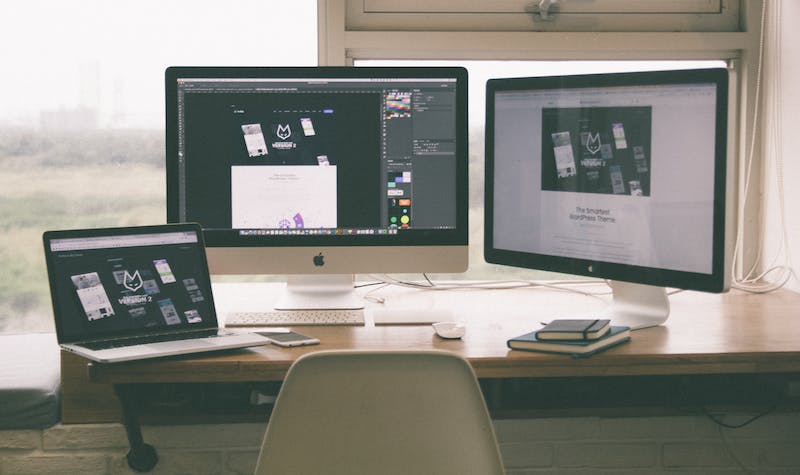
Google Analytics is a powerful tool that provides valuable insights into the performance and behavior of your Website visitors. By integrating Google Analytics with your WordPress Website, you can gain a deeper understanding of your audience and make data-driven decisions to enhance your site’s effectiveness. One of the most efficient ways to integrate Google Analytics into your WordPress Website is by using the Global Site Tag (gtag.js). In this article, we will explore the process of maximizing Google Analytics with Global Site Tag integration in WordPress, along with some frequently asked questions.
Step 1: Create a Google Analytics Account
Before integrating Google Analytics, you need to create an account if you don’t have one already. Visit the Google Analytics Website and follow the instructions to set up your account. Once you’ve created your account, you’ll receive a unique tracking ID (UA-XXXXXXXX-X) that you will use in the later steps.
Step 2: Install and Activate the MonsterInsights Plugin
In order to seamlessly integrate Google Analytics into your WordPress Website, we recommend using the MonsterInsights plugin. This popular plugin simplifies the entire process and offers additional features like enhanced eCommerce tracking and link attribution. Install and activate the MonsterInsights plugin from your WordPress dashboard.
Step 3: Connect MonsterInsights to Google Analytics
After activating the MonsterInsights plugin, navigate to the Insights tab in your WordPress dashboard and click on Settings. You will be prompted to connect your Google Analytics account. Click on the “Connect MonsterInsights” button and follow the on-screen instructions to authorize the plugin to access your Google Analytics account. Once the authorization is complete, you will be redirected back to your WordPress dashboard.
Step 4: Configure Google Analytics Tracking
In the MonsterInsights settings, click on the Tracking tab. Here, you can configure the different tracking settings based on your requirements. You can enable or disable features like demographics and interest reports, outbound link tracking, file download tracking, and more. Make sure to save your changes once you’ve configured the settings.
Step 5: Enable Global Site Tag Integration
With MonsterInsights, enabling Global Site Tag integration is a breeze. Simply go to the “Tracking” tab and scroll down to the “Additional Google Analytics Settings” section. Check the box next to “Enable Global Site Tag (gtag.js)” to activate the integration.
Step 6: Verify the Integration
Once you’ve completed the integration, IT‘s important to verify if the tracking code is working correctly. Open your WordPress Website and navigate to any page. Right-click on the page and select “View Page Source” from the context menu. Within the source code, search for the Google Analytics tracking code (typically located within the <head> section). Ensure that the code contains your unique tracking ID.
FAQs
- Q: How long does IT take for Google Analytics to start tracking data?
A: Google Analytics usually takes around 24-48 hours to start tracking data after integration. However, IT may vary based on Website traffic and other factors. - Q: Can I use Google Analytics with a free WordPress.com Website?
A: No, the free version of WordPress.com does not allow you to install external plugins like MonsterInsights necessary for Google Analytics integration. You would need a self-hosted WordPress Website for this purpose. - Q: Can I track multiple websites using Google Analytics?
A: Yes, you can create multiple properties within your Google Analytics account and track data for different websites using unique tracking IDs. - Q: Can I exclude specific users or IP addresses from being tracked?
A: Yes, you have the option to exclude specific users or IP addresses from being tracked in the MonsterInsights settings. This can be useful to prevent tracking your own visits or internal traffic. - Q: Can I access Google Analytics data from my mobile device?
A: Yes, Google Analytics provides a mobile app for both iOS and Android devices. You can access your analytics data on the go and receive real-time insights.
Integrating Google Analytics with your WordPress Website using the Global Site Tag integration can significantly enhance your ability to measure, understand, and improve your site’s performance. By following the steps outlined in this article, you can easily maximize your utilization of Google Analytics and make data-driven decisions to optimize your Website‘s effectiveness.





