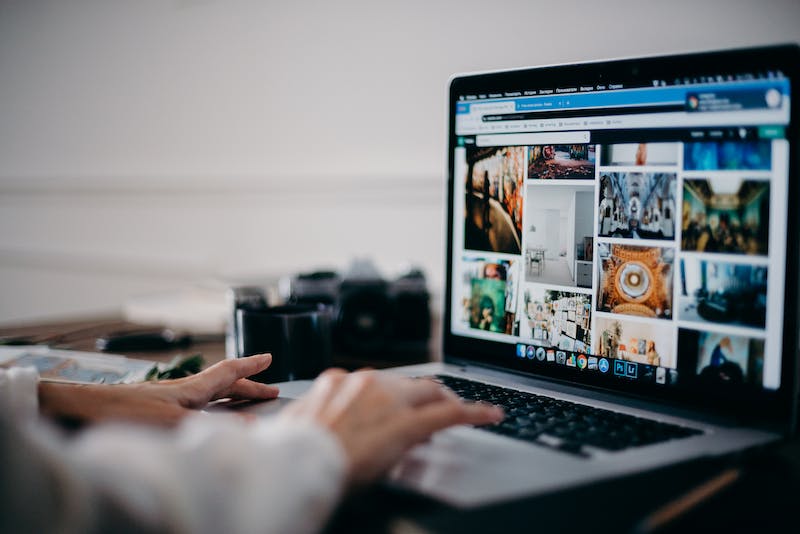
Elementor is a powerful and user-friendly page builder plugin for WordPress that allows you to create stunning websites without any coding knowledge. Whether you’re a beginner or an advanced user, mastering the basics of Elementor is essential to unleash the full potential of this tool. In this step-by-step guide, we’ll walk you through the process of setting up Elementor, creating your first page, and utilizing its various features. So, let’s dive in!
Setting Up Elementor
Before you start using Elementor, you need to ensure that you have a WordPress Website up and running. If you haven’t set up your Website yet, follow these simple steps:
- Choose a domain name and purchase web hosting.
- Install WordPress on your chosen hosting provider.
- Select a suitable WordPress theme for your Website.
- Install and activate Elementor plugin.
Now that you have everything in place, let’s move on to creating your first page using Elementor.
Creating Your First Page with Elementor
To start creating your first page, you need to navigate to the WordPress dashboard and follow these steps:
- Click on “Pages” in the left sidebar.
- Select “Add New” to create a new page.
- Give your page a title.
- Click on the “Edit with Elementor” button.
Once you’re inside the Elementor interface, you’ll see two sections – a live preview of your page on the right and a panel of widgets on the left. You can start building your page by dragging and dropping widgets onto the live preview section.
Elementor provides a wide range of widgets, including headings, images, text boxes, buttons, and more. You can customize each widget by adjusting its settings, including typography, colors, layout, and animation effects.
If you want to add a new section to your page, simply click on the “+” icon in the live preview section and select the desired layout. You can then populate the section with widgets and customize them to fit your needs.
Elementor also offers a powerful template library where you can find pre-designed pages and sections. You can either use a complete template or individual sections from templates and then modify them to match your own content.
Now that you understand the basics of creating pages with Elementor, let’s explore some frequently asked questions to help you further enhance your knowledge.
Frequently Asked Questions (FAQs)
Q: Can I use Elementor with any WordPress theme?
A: Yes, Elementor is compatible with most WordPress themes. However, some themes may have their own built-in page builders, which can conflict with Elementor. IT’s always recommended to check if your theme supports Elementor before installing IT.
Q: How do I control the responsiveness of my Elementor pages?
A: Elementor allows you to control the responsiveness of your pages using its built-in responsive settings. You can adjust column and widget settings for different screen sizes, ensuring your pages look great on all devices.
Q: Can I use Elementor to edit existing WordPress pages?
A: Yes, once Elementor is installed and activated, you can easily edit your existing WordPress pages by clicking on the “Edit with Elementor” button when viewing the page in the admin dashboard.
Q: Is Elementor SEO-friendly?
A: Yes, Elementor generates clean code, which is essential for search engine optimization. The plugin also provides options to add metadata, headings, and other elements to improve the overall SEO performance of your pages.
Q: Can I translate my Elementor pages into different languages?
A: Yes, you can use translation plugins like WPML or Polylang to translate your Elementor pages into different languages. These plugins work seamlessly with Elementor and allow you to create multilingual websites.
Q: Does Elementor slow down my Website?
A: Elementor is designed to be lightweight and optimized for performance. However, using too many heavy widgets or poorly optimized content can potentially affect your Website’s loading speed. IT’s important to keep your pages optimized to ensure fast loading times.
With this guide and the answers to some common questions, you’re now ready to master the basics of Elementor and create amazing websites using this powerful page builder. Remember, practice and experimentation are key to becoming proficient with Elementor, so don’t be afraid to explore and unleash your creativity!





