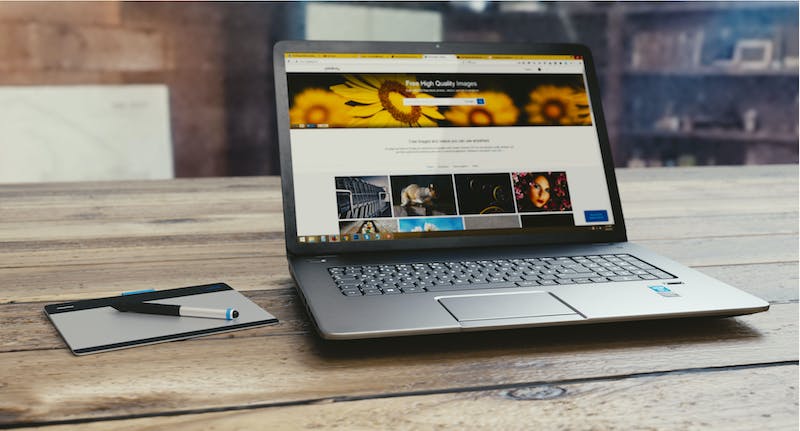
Introduction
Setting up a WordPress site on Amazon Web Services (AWS) can provide you with a reliable and scalable hosting solution. AWS offers various services that can help you easily deploy and manage your WordPress site, ensuring high-performance and uptime. In this article, we will guide you through the process of setting up a WordPress site on AWS, step by step.
Step 1: Sign Up for an AWS Account
To get started, you need to sign up for an AWS account. Visit the AWS homepage and click on the “Create an AWS Account” button. Follow the instructions to create your account, provide billing information, and set up your AWS management console.
Step 2: Launch an EC2 Instance
Once you have your AWS account set up, the next step is to launch an Amazon Elastic Compute Cloud (EC2) instance. EC2 is a virtual server in the cloud that will host your WordPress site.
Login to your AWS management console and navigate to the EC2 service. Click on “Launch Instance” to begin the instance creation process. Select an Amazon Machine Image (AMI) that includes the WordPress application and choose an instance type based on your requirements.
Step 3: Configure Security Group and Key Pair
In the instance configuration, you need to configure a security group and key pair. A security group acts as a virtual firewall, controlling inbound and outbound traffic for your EC2 instance. Create a new security group and allow inbound access on port 80 (HTTP) and 22 (SSH) to connect to your instance.
Next, create a new key pair or use an existing one. This key pair will allow you to securely connect to your EC2 instance using SSH.
Step 4: Configure Storage and Review Instance Launch
On the storage configuration page, you can choose the size and type of storage for your instance. Select the desired options and proceed to review your instance launch settings.
Review the configuration and click on “Launch” to start the instance creation process. AWS will generate a unique key pair file that you need to download. Make sure to store this key pair file in a secure location.
Step 5: Connect to Your Instance
Once your instance is up and running, you can connect to IT using SSH. If you are using a Windows machine, you can use a tool like PuTTY to connect to your instance. If you are using a Unix-based system, you can simply use the Terminal.
To connect, open your SSH client and provide the public IP address of your instance along with the key pair file you downloaded earlier. For example:
ssh -i /path/to/key-pair.pem ec2-user@your-public-ipStep 6: Install and Configure WordPress
Now that you are connected to your EC2 instance, you can install and configure WordPress. Start by updating the system packages:
sudo yum update -yNext, install Apache web server, MySQL database, and PHP, the essential components for running WordPress:
sudo yum install -y httpd24 php56 mysql56-server php56-mysqlndStart Apache and MySQL services and configure them to start automatically on instance boot:
sudo service httpd start
sudo service mysqld start
sudo chkconfig httpd on
sudo chkconfig mysqld onNow, you can download the latest WordPress package:
cd /var/www/html
sudo wget https://WordPress.org/latest.tar.gz
sudo tar -xzf latest.tar.gz
sudo mv WordPress/* .
sudo chown -R apache:apache /var/www/html/
sudo chmod -R 755 /var/www/html/Finally, you need to configure the WordPress database. Create a new MySQL database and user, and grant the necessary privileges to the user:
sudo mysql -u root
CREATE DATABASE WordPress;
CREATE USER 'wordpressuser'@'localhost' IDENTIFIED BY 'your_password';
GRANT ALL PRIVILEGES ON WordPress.* TO 'wordpressuser'@'localhost';
FLUSH PRIVILEGES;
EXIT;Open your web browser and enter the public IP address of your EC2 instance. Follow the WordPress setup wizard, providing the database details and site information.
Conclusion
Setting up a WordPress site on Amazon Web Services can provide you with a highly scalable and reliable hosting environment. By following the step-by-step guide outlined in this article, you can start hosting your WordPress site on AWS and take advantage of their powerful infrastructure.
FAQs
1. Can I use an existing EC2 instance for my WordPress site?
No, IT is recommended to launch a new EC2 instance specifically for hosting your WordPress site. This ensures a clean and dedicated environment for your Website.
2. How can I configure a custom domain for my WordPress site?
To configure a custom domain for your WordPress site hosted on AWS, you need to associate your domain with the public IP address of your EC2 instance. This can be done through DNS management tools or domain registrars.
3. Is IT necessary to regularly update my WordPress site on AWS?
Yes, IT is crucial to regularly update your WordPress site on AWS to ensure the latest security patches and feature enhancements are applied. AWS provides easy scalability and monitoring to help facilitate these updates.
4. Can I use an AWS Load Balancer with my WordPress site?
Yes, you can use an AWS Elastic Load Balancer (ELB) to distribute traffic to multiple EC2 instances hosting your WordPress site. This helps ensure high availability and scalability.
5. What are the costs associated with hosting a WordPress site on AWS?
The costs of hosting a WordPress site on AWS vary based on the resources you use, such as EC2 instances, storage, data transfer, and any additional services like load balancers or database options. IT is advisable to review the AWS pricing documentation for detailed information on costs.





