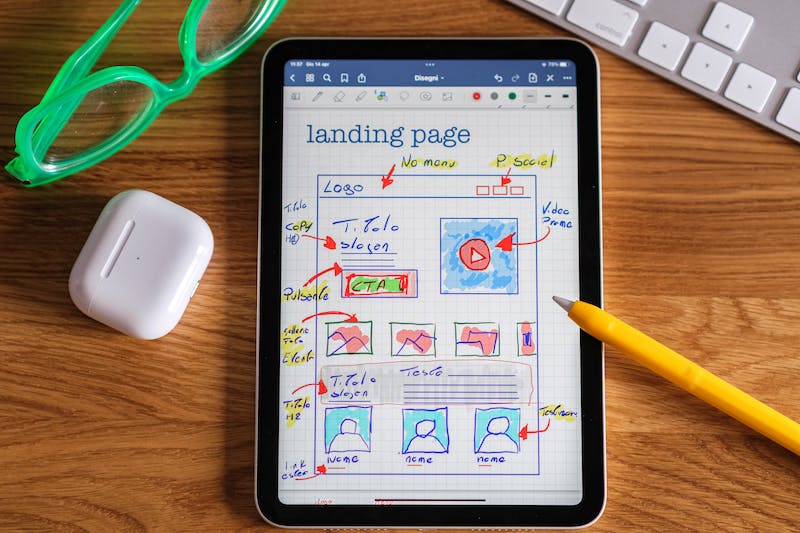
How to Migrate from WordPress.com to WordPress.org
WordPress is a popular content management system that allows individuals and businesses to create and manage a Website or blog. Two common variations of WordPress are WordPress.com and WordPress.org. While WordPress.com is a hosting platform that provides an all-in-one solution for Website creation, WordPress.org is self-hosted, giving users more control and flexibility over their websites. If you initially started with WordPress.com but now find the need to migrate to WordPress.org, this article will guide you through the process.
Why Migrate from WordPress.com to WordPress.org?
Before diving into the migration process, IT is essential to understand why you may want to migrate from WordPress.com to WordPress.org. Here are a few reasons:
- Flexibility and Control: WordPress.org offers more flexibility and control over your Website. You have access to thousands of plugins and themes, allowing you to customize your site as per your requirements.
- Monetization Possibilities: While WordPress.com has some restrictions on monetization, WordPress.org enables you to explore various options to generate revenue from your Website, such as running ads, creating an online store, or accepting donations.
- Enhanced SEO: WordPress.org allows you to optimize your Website for search engines using various SEO plugins and techniques, which can help improve your Website‘s visibility and rankings on search engine result pages.
- Advanced Analytics: With WordPress.org, you can integrate advanced analytics tools into your site, such as Google Analytics, to gain valuable insights into your Website‘s performance and visitor behavior.
- Customizable Permalinks: WordPress.org allows you to create custom, keyword-rich permalinks, which can contribute to better search engine rankings and improved user experience.
Step-by-Step Migration Guide
Now that you understand the advantages of migrating to WordPress.org, let’s walk through the step-by-step process of migrating your Website from WordPress.com to WordPress.org:
Step 1: Set Up a Self-Hosted WordPress.org Website
The first step is to set up a self-hosted WordPress Website by purchasing a domain name and a hosting plan. You can choose from various hosting providers available, such as Bluehost, SiteGround, or HostGator. After signing up for a hosting plan, follow the provider’s instructions to install WordPress on your domain.
Step 2: Export content from WordPress.com
Once your WordPress.org site is set up, IT‘s time to export your content from WordPress.com. To do this, log in to your WordPress.com dashboard, go to “Tools,” and click on “Export.” Select “All content” and click on the “Download Export File” button. This will create an XML file containing all your posts, pages, comments, and media files.
Step 3: Import content to WordPress.org
After exporting your content, IT‘s time to import IT to your newly created WordPress.org Website. In your WordPress.org dashboard, go to “Tools” and click on “Import.” Choose the “WordPress” option, install the WordPress importer plugin (if not already installed), and follow the instructions to import the XML file you downloaded earlier.
Step 4: Set Up Permalinks and Redirects
To ensure proper redirection of your old WordPress.com URLs to your new WordPress.org Website, you need to set up permalinks and redirects. In your WordPress.org dashboard, go to “Settings” and click on “Permalinks.” Choose the desired permalink structure or create a custom one. This step is crucial to maintain your search engine rankings and ensure a smooth transition for your visitors.
Step 5: Configure Theme and Plugins
Next, IT‘s time to configure your Website‘s theme and install necessary plugins. Choose a theme that matches your Website‘s design and functionality requirements. From your WordPress.org dashboard, go to “Appearance” and click on “Themes” to install and activate your desired theme. Additionally, install the plugins you need to enhance your Website‘s features and performance.
Step 6: Customize Website Design
With WordPress.org, you have the freedom to customize your Website‘s design to suit your brand and preferences. Utilize the theme’s customization options or consider using a page builder plugin to create visually appealing pages and layouts.
Step 7: Install and Configure SEO Plugins
To optimize your Website for search engines, install and configure SEO plugins such as Yoast SEO or All in One SEO Pack. These plugins provide features and settings to improve your Website‘s on-page SEO, such as meta tags, XML sitemaps, and social media integration.
Step 8: Test and Launch
Before officially launching your new WordPress.org Website, thoroughly test its functionality and responsiveness across different devices and browsers. Ensure that all your content, images, and links are properly migrated, and there are no broken elements. Once you are satisfied with the testing, update your domain’s nameservers to point to the new hosting and officially launch your Website.
Conclusion
Migrating from WordPress.com to WordPress.org can provide numerous benefits, including increased flexibility, control, and improved SEO capabilities. By carefully following the step-by-step migration guide outlined in this article, you can seamlessly transition your Website from WordPress.com to WordPress.org and enjoy the advanced features and customization options available with self-hosted WordPress.
Frequently Asked Questions (FAQs)
Q: Will migrating from WordPress.com to WordPress.org affect my SEO rankings?
A: When properly executed using proper redirects and maintaining the same content, migrating from WordPress.com to WordPress.org should not significantly affect your SEO rankings. However, IT‘s important to follow best practices and set up redirects and permalinks correctly to ensure a smooth transition.
Q: Do I need coding knowledge to migrate from WordPress.com to WordPress.org?
A: No, you do not need extensive coding knowledge to migrate your Website. The step-by-step guide provided in this article outlines the process using WordPress‘s intuitive interface, making IT accessible for users of all skill levels. However, having some understanding of WordPress and basic web concepts can be advantageous.
Q: Can I still use my WordPress.com account after migrating to WordPress.org?
A: Yes, you can still keep your WordPress.com account even after migrating to WordPress.org. However, your Website‘s content and management will be handled through your self-hosted WordPress.org Website. Your WordPress.com account can then be used for other purposes, such as managing WordPress.com-hosted blogs or accessing the WordPress.com community.
Q: Do I need to purchase a new domain name for my WordPress.org Website?
A: No, you can use the same domain name you used for your WordPress.com Website for your WordPress.org Website. Depending on your hosting provider, you may have the option to transfer your domain or simply update the domain’s nameservers to point to your new hosting provider.
Q: Is WordPress.org completely free?
A: WordPress.org is an open-source software and is available for free. However, you will need to purchase a domain name and a hosting plan to have your WordPress.org Website up and running. Additionally, if you choose to use premium themes or plugins, those may incur separate costs.
Migrating from WordPress.com to WordPress.org allows you to unlock the full potential of WordPress and gain more control over your Website. Following the step-by-step guide and considering the factors mentioned in this article will ensure a successful migration. Enjoy your enhanced flexibility, customization options, and increased potential for growth with WordPress.org!





