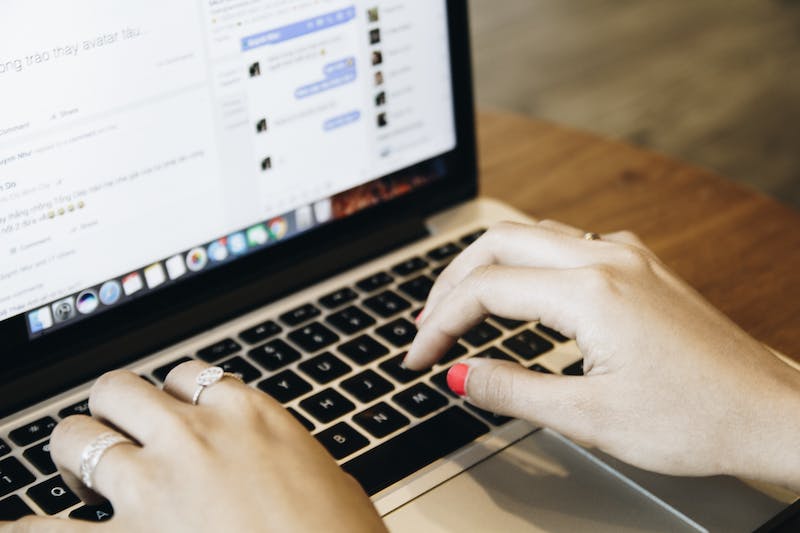
Building your first Website can be an intimidating task, especially if you have little to no coding experience. However, with the help of Elementor, a beginner-friendly Website builder, you can create a stunning and functional Website without any coding knowledge. In this tutorial, we will guide you through the process of building your first Website using Elementor, from start to finish.
Getting Started
The first step in building your Website with Elementor is to choose a reliable hosting provider and register a domain name. A hosting provider is responsible for storing your Website files and making them accessible to users, while the domain name serves as the address of your Website on the internet.
Installing WordPress
WordPress is a content management system that powers over 40% of all websites on the internet. Elementor is a WordPress plugin, so you’ll need to install WordPress before using Elementor. Many hosting providers offer a one-click WordPress installation, making the process quick and simple. Once WordPress is installed, you can access your Website‘s dashboard.
Choosing a Theme
Elementor works seamlessly with any WordPress theme, but using a compatible theme will enhance your experience. There are numerous free and premium themes available that are specifically designed to work with Elementor. You can browse through the WordPress theme directory or explore third-party marketplaces to find a suitable theme for your Website.
Installing and Activating Elementor
To start building your Website with Elementor, you need to install and activate the Elementor plugin. In your WordPress dashboard, navigate to “Plugins” and click on “Add New”. Search for “Elementor” in the plugin repository and click on “Install Now”. Once the installation is complete, activate the plugin.
Creating Your First Page
After activating Elementor, you can begin creating your first page. In your WordPress dashboard, go to “Pages” and click on “Add New”. Give your page a title and click on “Edit with Elementor” to launch the Elementor editor. You’ll be greeted with a blank canvas and a panel of widgets and elements on the left-hand side.
Designing Your Page
Elementor allows you to visually design your page using a drag-and-drop interface. You can add widgets, rearrange them, and customize their appearance with just a few clicks. The panel on the left-hand side provides a wide range of widgets, including text elements, images, videos, buttons, and more. Simply drag and drop the desired widget onto the canvas.
Customizing Your Widgets
Each widget in Elementor can be customized to match your Website‘s design and content. You can change the fonts, colors, backgrounds, and sizes of your widgets, allowing you to create a unique and visually appealing Website. The widget settings are displayed on the left-hand side panel when you select a widget on the canvas.
Preview and Publish
Once you have designed your page to your satisfaction, you can preview IT to see how IT looks on different devices. Elementor provides a responsive editing feature, allowing you to optimize your Website for mobile, tablet, and desktop views. After previewing, click on “Publish” to make your page live on the internet.
Frequently Asked Questions (FAQs)
Can I use Elementor with any WordPress theme?
Yes, Elementor is compatible with any WordPress theme. However, using a theme that is specifically designed to work with Elementor can provide additional features and flexibility.
Do I need coding knowledge to use Elementor?
No, Elementor is a beginner-friendly Website builder that does not require any coding knowledge. Its intuitive drag-and-drop interface allows you to create and customize websites visually.
Can I build a responsive Website with Elementor?
Absolutely! Elementor offers responsive editing, which means you can design and optimize your Website for different devices, including mobile phones and tablets.
Is Elementor a free plugin?
Elementor has both a free version and a premium version. The free version offers a wide range of features and functionality, while the premium version provides additional advanced features and support.
Can I translate my Elementor-built Website into other languages?
Yes, Elementor supports multilingual websites. You can use third-party plugins like WPML or Polylang to translate your Website content into different languages.





