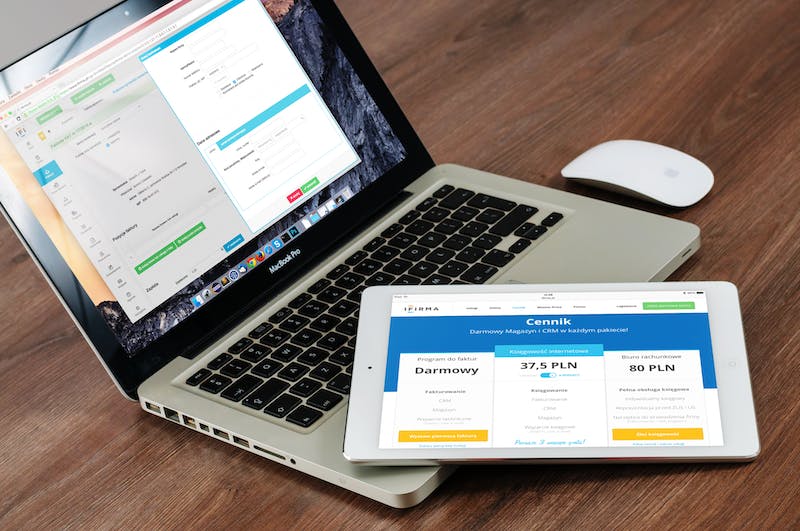
WordPress is a powerful content management system (CMS) that allows users to create and manage websites easily. While WordPress provides various templates to choose from, sometimes you may require a custom PHP template for your WordPress page to meet specific design or functionality needs. In this article, we will guide you on how to build a custom PHP template for your WordPress page.
Step 1: Create a New PHP File
To begin, open your favorite code editor and create a new PHP file. In this example, let’s name IT “custom-template.php”.
Step 2: Add Template Header
Every WordPress template requires a header that includes the necessary information, such as the template name, description, and other details. Add the following code at the beginning of your PHP file:
<?php
/*
Template Name: Custom Template
Description: This is a custom PHP template for a WordPress page.
*/
?>
Step 3: Create the Template Structure
To build the template structure, you’ll need to decide on the layout and elements you want to include. For instance, let’s create a simple template with a header, content area, and sidebar.
<?php get_header(); ?>
<div id="content">
<div id="main">
<?php if (have_posts()) : while (have_posts()) : the_post(); ?>
<h1><?php the_title(); ?></h1>
<?php the_content(); ?>
<?php endwhile; endif; ?>
</div>
<div id="sidebar">
<!-- Add your sidebar content here -->
</div>
</div>
<?php get_footer(); ?>
Step 4: Customize the Template
You can further customize the template by leveraging WordPress functions and template tags. These will allow you to fetch and display dynamic data, such as post titles, content, and custom fields.
<?php get_header(); ?>
<div id="content">
<div id="main">
<?php if (have_posts()) : while (have_posts()) : the_post(); ?>
<h1><?php the_title(); ?></h1>
<div class="post-content">
<?php the_content(); ?>
</div>
<?php endwhile; endif; ?>
</div>
<div id="sidebar">
<?php dynamic_sidebar('custom-sidebar'); ?>
</div>
</div>
<?php get_footer(); ?>
Step 5: Save and Upload the Template
Once you have finished customizing the template, save the PHP file and upload IT to your WordPress theme folder. You can access this folder through your WordPress dashboard under “Appearance” > “Themes”.
That’s IT! You can now assign your custom PHP template to any WordPress page from the page editor by selecting your template from the “Template” dropdown in the “Page Attributes” section. Don’t forget to save your changes.
FAQs
Q: Can I use a custom PHP template for all my WordPress pages?
A: Yes, you can assign the custom PHP template to multiple WordPress pages. Simply follow the steps outlined above and select the template for each desired page.
Q: Can I include additional CSS styles within my custom PHP template?
A: Certainly! You can add CSS styles either directly within the template file using <style> tags or link an external stylesheet.
Q: How can I customize the sidebar content?
A: Within your custom PHP template, find the section with the id “sidebar” and add or modify the content within that div. You can include any widgetized areas or manually insert HTML content.
Q: Is IT possible to use custom fields in my custom PHP template?
A: Yes, you can access custom fields using WordPress template tags, such as <?php echo get_post_meta($post->ID, ‘field_name’, true); ?>. Make sure to replace “field_name” with the actual name of your custom field.
Q: Can I create multiple custom PHP templates for different purposes?
A: Absolutely! You can create as many custom PHP templates as needed for different pages or sections of your WordPress Website. Remember to define a unique Template Name in the header of each template to easily assign them later.
With the help of a custom PHP template, you can take full control of the layout and design of your WordPress pages. By following the steps outlined in this article, you can create and apply your own custom PHP templates, enhancing the flexibility and customization options of your WordPress Website.





