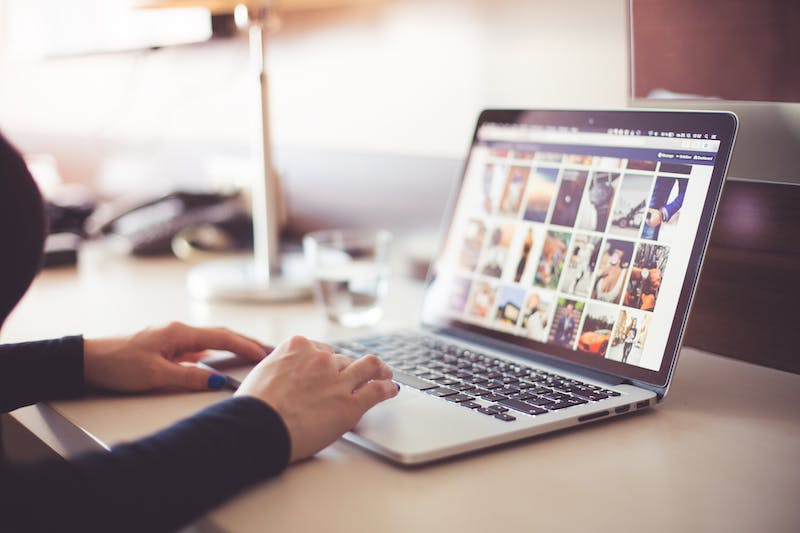
When working on your WordPress Website, you may often come across situations where you need to activate maintenance mode. Maintenance mode allows you to display a temporary message or page to inform your visitors that your site is undergoing maintenance or updates. IT helps you avoid any confusion or frustration on the part of your users. In addition, the maintenance mode also ensures that your users do not encounter any errors or broken links while you work on your Website behind the scenes.
In this article, we will guide you on how to activate and customize maintenance mode in WordPress, enabling you to seamlessly handle updates or make changes to your Website. We will also address frequently asked questions related to maintenance mode.
Activating Maintenance Mode
To activate maintenance mode, you can utilize a variety of WordPress plugins that offer this functionality. Plugins such as WP Maintenance Mode, Coming Soon Page & Maintenance Mode by SeedProd, or Maintenance by WebFactory Ltd are popular options that simplify the process.
Here are the general steps to activate maintenance mode using a plugin:
- Log in to your WordPress admin dashboard.
- Navigate to the “Plugins” section and click on “Add New”.
- Search for your desired maintenance mode plugin using the search bar on the top right.
- Click on “Install Now” next to the plugin you want to use and then click on “Activate”.
- Once the plugin is activated, you can access the settings by finding IT in the left-hand menu in your dashboard, usually under “Settings” or “Appearance”.
- Configure the maintenance mode options according to your preferences. This typically involves selecting a theme or template, setting a message or countdown timer, and specifying which user roles can bypass the maintenance mode.
- Save the changes, and the maintenance mode will be enabled on your Website.
Customizing the Maintenance Mode Page
The ability to customize the appearance and content of your maintenance mode page ensures that you can maintain a consistent brand identity and effectively communicate with your visitors.
Most maintenance mode plugins provide options to customize the following aspects:
- Theme selection: Choose from pre-designed themes or create a custom one that matches your Website‘s look and feel.
- content: Add a personalized message explaining the reason for maintenance and when the Website will be fully functional again.
- Countdown timer: Display a countdown timer to create a sense of anticipation among visitors.
- Social media integration: Include links to your social media profiles to keep users engaged while your Website is under maintenance.
By taking advantage of these customization options, you can enhance the user experience during maintenance periods and build a sense of trust with your audience.
FAQs
Q: Can search engine bots bypass maintenance mode?
A: By default, search engine bots are not affected by maintenance mode as they do not execute JavaScript, which is commonly used to activate maintenance mode. However, some plugins allow you to choose whether search engine bots should see the maintenance page or the normal Website.
Q: How can I preview the maintenance mode page as an admin?
A: To preview the maintenance mode page as an admin, you can either log out of your admin account or open your Website in an incognito or private browsing window. This will display the maintenance mode page as IT appears to regular visitors.
Q: Can users still access specific pages during maintenance mode?
A: IT depends on the settings you configure in your maintenance mode plugin. Some plugins allow you to exclude specific pages or URLs from maintenance mode, allowing users to access those pages even when maintenance mode is active.
Q: How can I disable maintenance mode once I am done with updates?
A: To disable maintenance mode, you can go back to your maintenance mode plugin’s settings and simply turn off the maintenance mode option. Save the changes, and your Website will return to its regular state.
Q: Will maintenance mode affect my Website‘s SEO?
A: As long as you use a maintenance mode plugin that has SEO-friendly options, such as allowing search engine bots to access your Website during maintenance mode, your SEO should not be significantly impacted. However, IT is important to keep the maintenance mode active for the shortest duration possible to minimize any potential negative effects.
By following the steps outlined in this article, you can easily activate and customize maintenance mode for your WordPress Website. Remember to choose a reliable plugin, maintain transparency with your visitors, and keep the maintenance period as brief as possible. Happy maintenance!





