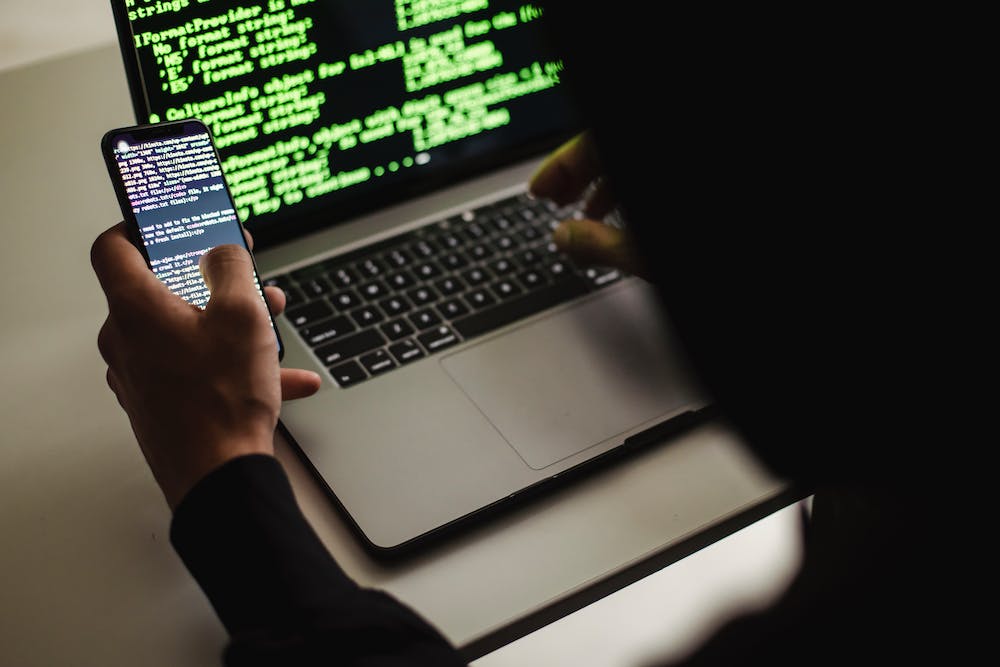
If you’re a JavaScript developer looking for a runtime environment to build efficient, secure, and scalable applications, look no further than Deno.js. Deno.js is a JavaScript and TypeScript runtime that was created by Ryan Dahl, the same developer who created Node.js. Deno.js takes the strengths of Node.js and addresses its pain points by introducing several improvements and out-of-the-box features. In this beginner’s guide, we will explore the basics of Deno.js and understand how to get started with IT.
Before we dive into Deno.js, let’s quickly touch upon the pain points of Node.js that Deno.js aims to address. One of the primary pain points of Node.js is its requirement for a package manager like npm to obtain external dependencies. While npm has served the JavaScript community well, IT introduced a potential security risk as IT allowed any package to run arbitrary code during installation. Deno.js, on the other hand, aims to provide a more secure environment by leveraging URLs as the way to import and cache dependencies.
Another significant improvement offered by Deno.js is its built-in support for TypeScript. While TypeScript can be used with Node.js, IT requires additional setup and configuration. Deno.js offers native TypeScript support out of the box, allowing developers to write and run TypeScript code seamlessly. This makes Deno.js an excellent choice for those who prefer the type-safety and productivity benefits of TypeScript.
Now that we understand the motivation behind Deno.js, let’s move on to getting IT installed. Deno.js comes with a convenient single binary installer for macOS, Linux, and Windows. Simply visit the official Deno Website, and you’ll find installation instructions for your specific operating system. Once installed, you can confirm the installation by opening your terminal or command prompt and running deno --version. If everything was successful, you should see the Deno.js version number displayed.
Now that we have Deno.js installed, let’s explore a simple example to get a taste of its capabilities. Open your favorite code editor and create a file named hello.ts. In this file, type the following code:
“`
console.log(“Hello, Deno.js!”);
“`
Save the file and open your terminal or command prompt. Navigate to the folder containing your hello.ts file and execute the following command:
“`
deno run hello.ts
“`
You should see the message Hello, Deno.js! printed in your terminal. Congratulations, you’ve written and executed your first Deno.js program!
As you venture further into Deno.js development, you’ll come across modules. Deno.js leverages modules as a way to import code from external files. These modules can be either local files or remote URLs. For example, you can import a module from the Deno.js standard library using the following syntax:
“`
import { serve } from “https://deno.land/std/http/server.ts”;
“`
This imports the serve function from the Deno.js standard library, allowing you to create an HTTP server. Deno.js will automatically download and cache the module from the specified URL during the first run.
FAQs
Q: Can I use npm packages with Deno.js?
A: Deno.js has its own built-in package manager, and IT does not use npm. However, Deno.js provides a way to import modules from URLs, which allows you to utilize external dependencies.
Q: Is Deno.js production-ready?
A: While Deno.js is relatively new compared to Node.js, IT is quickly gaining popularity and has a growing ecosystem. Many developers are already using IT in production, but IT‘s essential to evaluate your specific requirements and conduct thorough testing before using IT in a production environment.
Q: How does Deno.js handle security?
A: Deno.js aims to provide a more secure runtime environment by restricting file, network, and environment access by default. Any permissions required by the code need to be explicitly granted through command-line flags. This approach helps reduce potential security vulnerabilities.
Q: Is Deno.js backward compatible with Node.js?
A: Deno.js is not backward compatible with Node.js. While Deno.js shares many similarities with Node.js, the core APIs and module systems differ. Porting existing Node.js code to Deno.js might require some modifications.
As you dive deeper into Deno.js, you will discover its extensive documentation and vibrant community, which can help you overcome any challenges you may encounter. Happy coding with Deno.js!





