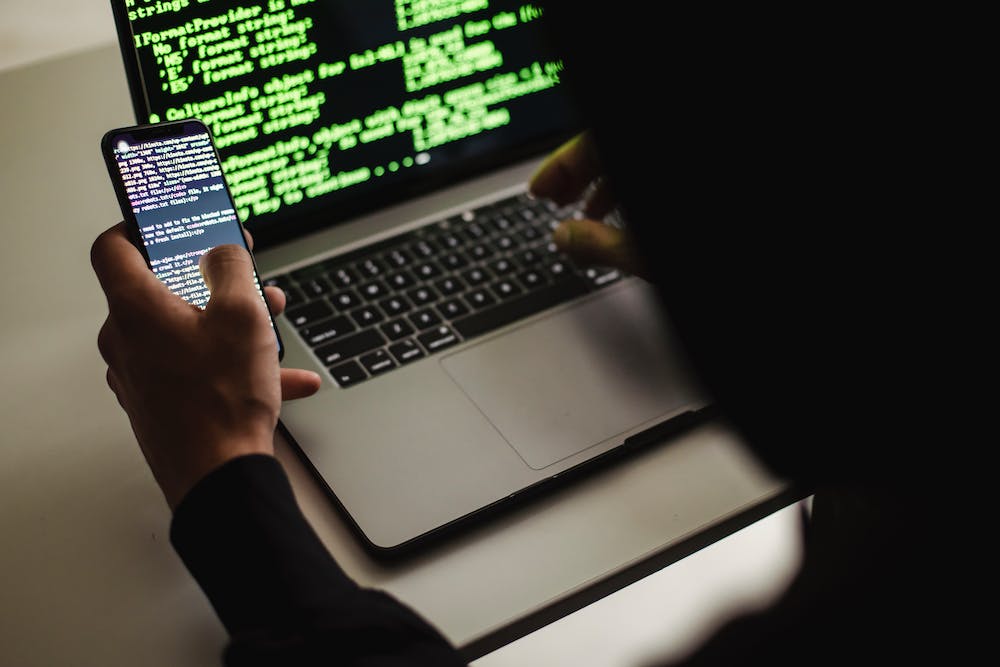
Getting Started with Audacity: A Beginner’s Guide
Are you ready to dive into the world of audio editing? Look no further than Audacity, a free and open-source software that provides users with the tools to create and manipulate audio files. Whether you’re a podcaster, musician, or just someone looking to spruce up their home recordings, Audacity is a fantastic tool to have in your arsenal. In this article, we’ll guide you through the basics of getting started with Audacity and help you jumpstart your audio editing journey.
What is Audacity?
Audacity is a powerful, cross-platform audio editor and recorder that allows users to perform a range of audio editing tasks. Developed by a community of volunteers, Audacity has gained popularity for its user-friendly interface, extensive feature set, and the fact that IT‘s available for free. With Audacity, you can record live audio, digitize analog recordings, edit audio files, apply effects, and more.
Downloading and Installing Audacity
Before you can start working with Audacity, you’ll need to download and install the software on your computer. Follow these simple steps to get started:
- Visit the official Audacity Website (https://www.audacityteam.org).
- Navigate to the “Downloads” section and select the appropriate version for your operating system (Windows, macOS, or Linux).
- Once the download is complete, run the installer and follow the on-screen instructions.
Recording and Importing Audio
Now that Audacity is installed on your computer, IT‘s time to start playing with audio. Whether you want to record a new audio file or import an existing one, Audacity makes the process effortless.
To record audio, ensure that your microphone is properly connected to your computer. In Audacity, click on the red “Record” button to begin capturing audio. When you’re finished, hit the square “Stop” button to end the recording.
If you have an existing audio file that you’d like to import, navigate to “File” in the toolbar, select “Import”, and choose the desired audio file from your computer. Audacity supports a wide range of audio file formats, ensuring compatibility with your recordings.
Editing and Enhancing Audio Files
Now that you have an audio file loaded into Audacity, you can begin editing and enhancing IT to your heart’s content. Audacity offers a plethora of tools and effects that allow you to manipulate your audio in various ways.
To cut or trim your audio file, simply highlight the portion you want to remove and click on “Edit” in the toolbar. Select “Remove” and choose the appropriate option. You can also split audio tracks to separate them into different sections or merge them together.
Audacity also boasts a vast collection of effects that can be applied to your audio files. From equalization and reverb to noise reduction and compression, these effects allow you to transform the sound according to your preferences.
Exporting and Saving your Projects
After you’ve completed the editing process, IT‘s time to save and export your newly polished audio creation. Audacity offers a range of export options, allowing you to save your projects in different file formats, such as MP3, WAV, or FLAC.
Once you’re satisfied with your audio file, navigate to “File” in the toolbar and select “Export.” Choose the desired file format, name your file, and determine the save location on your computer. Audacity will handle the rest, providing you with a high-quality export of your audio project.
Conclusion: Unlock Your Creative Potential with Audacity
Audacity is a powerful and accessible tool that puts the art of audio editing at your fingertips. From recording and importing audio to editing and enhancing your projects, Audacity offers a wealth of features designed to help you unleash your creativity.
With its intuitive interface and extensive documentation available online, Audacity is an ideal choice for beginners looking to dip their toes into audio editing. So, why wait? Download Audacity today and embark on a journey of sonic exploration.
FAQs
1. Is Audacity really free?
Yes, Audacity is completely free to use. IT‘s open-source software developed by a community of volunteers, which means IT‘s accessible to everyone without any cost.
2. Can I use Audacity on my Mac?
Audacity is compatible with Mac, Windows, and Linux operating systems. You can download and install Audacity on your Mac computer and enjoy all its features and functionalities.
3. Is Audacity suitable for professional audio editing?
While Audacity is a powerful audio editor, IT may not have the advanced features and capabilities that professionals require. However, IT is a fantastic tool for beginners and project creators who are just starting their audio editing journey.
4. Can I remove background noise from my audio recordings with Audacity?
Absolutely! Audacity provides users with a noise reduction effect that can help eliminate unwanted background noise from your audio recordings. With a few adjustments, you can significantly improve the audio quality.
5. Can I undo changes made in Audacity?
Yes, Audacity allows you to undo and redo changes made to your audio files. Simply navigate to “Edit” in the toolbar and select the appropriate option to revert any modifications.





