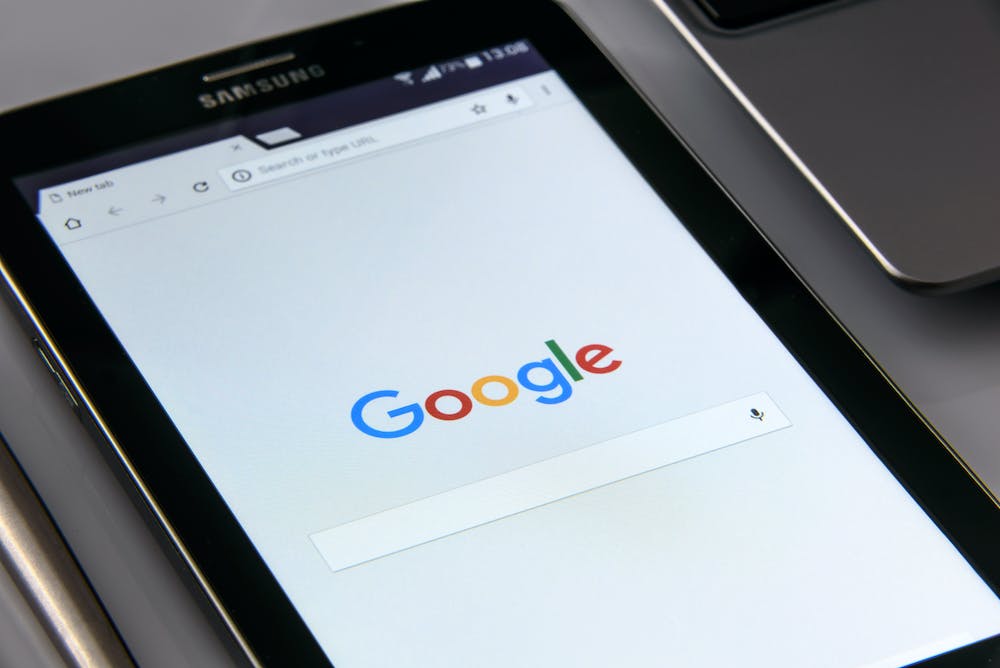
Demystifying Google’s Campaign URL Builder: A Step-by-Step Tutorial
Google’s Campaign URL Builder is a powerful tool that allows marketers to track and analyze the effectiveness of their online marketing campaigns. By appending custom parameters to your URLs, you can easily track various metrics such as traffic sources, mediums, and campaigns. In this step-by-step tutorial, we will demystify Google’s Campaign URL Builder and guide you through the process of creating tagged URLs that will optimize your marketing efforts.
What is Google’s Campaign URL Builder?
Google’s Campaign URL Builder is a free tool that enables marketers to add custom parameters to their URLs, which can then be tracked in Google Analytics. IT allows you to attribute specific campaigns, sources, mediums, and other parameters to the traffic coming to your Website. By generating unique URLs for different marketing channels, you can easily identify which channels drive the most traffic and conversions.
How to Use Google’s Campaign URL Builder:
Follow these step-by-step instructions to start utilizing Google’s Campaign URL Builder:
Step 1: Accessing the Campaign URL Builder
Open your preferred web browser and go to the Campaign URL Builder Website provided by Google. Alternatively, you can search for “Google Campaign URL Builder” on any search engine and click the first result.
Step 2: Defining the Website URL
In the Campaign URL Builder interface, start by entering the URL of the webpage you want to direct your campaign traffic towards. Make sure to include the full web address, including the “http://” or “https://” prefix. For example, “https://yourwebsite.com/landing-page/”.
Step 3: Identifying the Campaign Source
The “Campaign Source” parameter allows you to identify the source of your campaign traffic, such as a specific Website, social media platform, or newsletter.
For example, if you are running a campaign on Facebook, you can enter “facebook” as the value for this parameter.
Step 4: Determining the Campaign Medium
The “Campaign Medium” parameter defines the marketing medium through which your campaign is being delivered. This could be “email,” “organic,” “cpc” (for cost-per-click advertising), or any other appropriate value.
Continuing with our Facebook campaign example, you might set the medium as “social” to clearly identify the traffic source.
Step 5: Specifying the Campaign Name
The “Campaign Name” parameter allows you to give a descriptive name to your campaign. This could be the specific campaign or promotion you are running, such as seasonal sales, product launches, or event registrations.
For example, if you are launching a summer sale campaign on Facebook, you might name IT “summer-sale-2022”.
Step 6: Including Additional Parameters (optional)
Google’s Campaign URL Builder also provides optional parameters that can be useful for more detailed tracking. These parameters include Campaign Term, Campaign content, and Campaign ID.
Campaign Term can help you track specific keywords used in your paid campaigns. Campaign content can be used to differentiate similar types of content or links within the same campaign. Campaign ID allows you to assign a unique ID to each URL.
Step 7: Generating and Utilizing the Tagged URL
Once you have filled in the necessary parameters, click the “Generate URL” button. Google’s Campaign URL Builder will generate a tagged URL that you can copy and use in your marketing campaigns. This URL will include all the parameters you defined, allowing Google Analytics to track them individually.
For example, the generated URL might be:
https://yourwebsite.com/landing-page/?utm_source=facebook&utm_medium=social&utm_campaign=summer-sale-2022
Copy this tagged URL and use IT in your campaign’s call-to-action buttons, social media posts, emails, or any other marketing channels.
Conclusion
Google’s Campaign URL Builder is an essential tool for marketers to accurately track the performance of their online campaigns. By appending custom parameters to your URLs, you can analyze traffic sources, channels, campaigns, and other important metrics. Utilizing the step-by-step tutorial provided, you can easily create tagged URLs that will enable you to optimize your marketing efforts and gain valuable insights.
FAQs:
Q1: Can I use Google’s Campaign URL Builder for non-Google campaigns?
Yes, Google’s Campaign URL Builder can be used for any online marketing campaigns regardless of the platform or search engine you are utilizing. IT is not limited to Google campaigns only.
Q2: Can I track multiple parameters at once?
Absolutely! Google’s Campaign URL Builder allows you to track multiple parameters simultaneously. You can append different combinations of parameters, such as source, medium, campaign name, campaign ID, and more, to your tagged URLs.
Q3: How does Google Analytics track the tagged URLs?
When a visitor clicks on a tagged URL generated by Google’s Campaign URL Builder, the information contained in the parameters is stored and organized in Google Analytics. You can access this data through various reports and analytics tools provided by Google Analytics.
Q4: Can I edit or modify the parameters of a tagged URL?
Once a tagged URL is generated, IT is not recommended to make any changes to the parameters unless absolutely necessary. Editing or modifying the parameters may affect the accuracy of your tracking and reporting in Google Analytics.
Q5: Are there any limitations or restrictions in using Google’s Campaign URL Builder?
While Google’s Campaign URL Builder is a versatile tool, there are a few limitations to consider. Ensure that your tagged URLs do not exceed 2,083 characters, as longer URLs may cause issues with some platforms and browsers. Additionally, avoid using special characters or spaces in the parameter values, as they may lead to URL encoding errors.
With Google’s Campaign URL Builder, you can unlock a wealth of data and insights to refine your marketing strategies and optimize your online campaigns. By following the step-by-step tutorial provided in this article, you can easily create tagged URLs that empower you to make data-driven decisions and achieve your marketing objectives.





