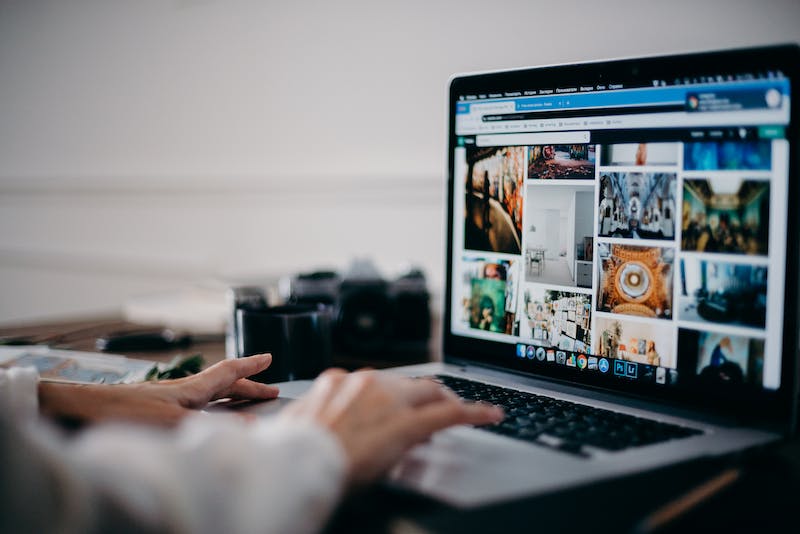
If you are running a WordPress Website, you probably want your site to stand out from the millions of other websites. One of the best ways to customize your WordPress site is by customizing your theme. This tutorial will guide you through the process of customizing WordPress themes step-by-step. Whether you are a beginner or an experienced WordPress user, this tutorial will give you all the information you need to create a unique and professional-looking website.
Step 1: Choose the Right Theme
The first step in customizing your WordPress theme is choosing the right theme for your website. There are thousands of free and premium WordPress themes available, so take your time to find a theme that matches your brand and the purpose of your website. Look for a theme that is responsive, easy to customize, and has good reviews from other users. Additionally, consider the level of support offered by the theme’s developer, as this can be crucial when you run into customization issues.
Step 2: Install and Activate the Theme
Once you have chosen the perfect theme for your website, IT‘s time to install and activate it. To do this, log in to your WordPress dashboard, go to “Appearance” and then “Themes.” Click on the “Add New” button, and then upload the theme file or search for it in the WordPress theme directory. Once the theme is installed, click the “Activate” button to make it the active theme for your website.
Step 3: Customize Your Theme Settings
Most WordPress themes come with a built-in customizer that allows you to easily change the theme settings without any coding. To access the customizer, go to “Appearance” and then click on “Customize.” Here, you can customize the site title, tagline, site logo, header image, background color, and other settings specific to your theme. Take your time to explore the customization options and make the necessary changes to personalize your website.
Step 4: Create Custom Menus and Widgets
To enhance the navigation of your website, you can create custom menus that organize your pages and posts. In the WordPress customizer, go to “Menus” and create a new menu. Add the pages, categories, or custom links you want to include in your menu, and then assign the menu to a specific location, such as the header or footer of your website. Additionally, you can customize the widgets area by adding or removing widgets to the sidebar, footer, or other widgetized areas of your theme.
Step 5: Customize the Homepage
Many WordPress themes come with pre-designed homepage layouts that you can customize to fit your needs. In the customizer, go to “Homepage Settings” and select a static page as your homepage. Then, go to the “Pages” section in your dashboard and edit the selected page to add custom content, such as text, images, videos, or a call-to-action section. You can also use page builders or custom fields to create a unique layout for your homepage.
Step 6: Modify the CSS and Code
For advanced customization, you may need to modify the CSS and code of your theme. If you have some coding skills, you can access the theme editor in the WordPress dashboard and edit the theme’s CSS, PHP, and other files. Alternatively, you can create a child theme to make changes to your theme’s code without affecting the original theme. Keep in mind that modifying the code of your theme requires caution and may lead to issues if not done properly.
Step 7: Install and Customize Plugins
To add more functionality and customization options to your website, you can install and customize plugins. There are thousands of free and premium plugins available for WordPress that can help you customize your theme further. For example, you can use plugins for social media integration, SEO optimization, contact forms, image galleries, and more. Make sure to choose reputable plugins that are regularly updated and compatible with your theme.
Conclusion
Customizing a WordPress theme can be a fun and rewarding experience that allows you to showcase your brand and create a unique online presence. By following the steps outlined in this tutorial, you can customize your WordPress theme to match your vision and meet the specific needs of your website. Remember to choose the right theme, explore the customization options, and use plugins wisely to achieve a professional-looking and functional website.
FAQs
Can I customize a WordPress theme without coding?
Yes, you can customize a WordPress theme without coding by using the built-in customizer, custom menus, widgets, and page builders. However, for advanced customization, you may need to modify the theme’s code or use plugins that require some level of technical knowledge.
Are there any risks involved in customizing WordPress themes?
Yes, there are risks involved in customizing WordPress themes, especially when modifying the code. Making incorrect changes to the theme’s code can lead to issues such as broken layout, functionality, and security vulnerabilities. It is recommended to create a backup of your website before making any significant customizations to your theme.
How can I ensure that my customizations do not affect the theme’s updates?
To ensure that your customizations do not get overwritten by the theme’s updates, you can create a child theme and make your changes there. This way, the original theme remains intact, and your customizations are preserved even when the parent theme is updated.
What are some recommended plugins for customizing WordPress themes?
There are many plugins available for customizing WordPress themes, but some popular choices include Elementor, Yoast SEO, Contact Form 7, WP Super Cache, and Smush Image Compression and Optimization. Before installing any plugins, make sure to read reviews, check compatibility, and verify the credibility of the plugin developer.
By following this tutorial, you can customize your WordPress theme to create a website that reflects your brand and meets your specific needs. Remember to take your time to explore the customization options, seek help from the WordPress community, and back up your website before making significant changes. With patience and creativity, you can achieve a professional-looking and unique website that sets you apart from the competition.





