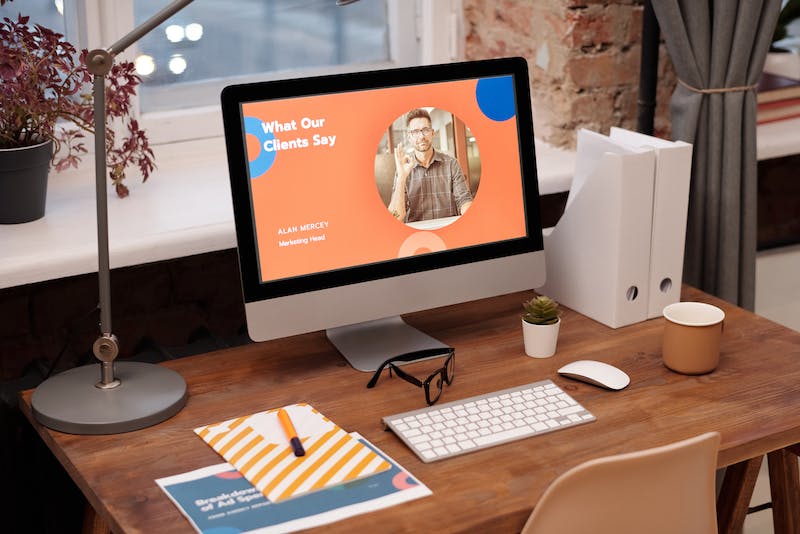
Converting wordpress Websites to Static HTML: A Comprehensive Guide
Introduction
In today’s digital world, having a dynamic website that can easily adapt to changes and updates is crucial. wordpress, with its vast array of features and plugins, has become a popular choice for website owners. However, there are occasions where converting a wordpress website to static HTML may be more beneficial. Whether it’s for improved performance, increased security, or client requirements, this comprehensive guide will walk you through the process of converting your wordpress website to a static HTML site.
Why Convert wordpress to Static HTML?
Before we delve into the conversion process, it’s important to understand the reasons why some website owners consider switching to static HTML:
1. Improved Performance:
A static HTML website loads faster than a dynamic wordpress site, as there is no server-side processing required. Visitors will experience quicker load times, enhancing their user experience and potentially improving search engine rankings.
2. Enhanced Security:
Static HTML websites are less susceptible to security threats like malware or brute force attacks, as there are no server vulnerabilities or outdated plugins to exploit.
3. Cost Efficiency:
Static sites are more cost-effective to host, as they require fewer server resources and do not rely on a database. For smaller websites with low traffic or tight budgets, this can be a significant advantage.
4. Simplified Maintenance:
A static HTML site eliminates the need for regular wordpress updates, plugin compatibility checks, and database backups. This can save you time and effort, allowing you to focus on other aspects of your online presence.
Steps to Convert wordpress to Static HTML
1. Backup Your wordpress website
Before making any changes, it’s crucial to create a full backup of your wordpress website. This ensures that you have a restore point in case anything goes wrong during the conversion process.
2. Export wordpress Content
In order to convert your wordpress site to static HTML, you’ll need to export your site’s content. Navigate to the wordpress admin panel, go to “Tools” -> “Export,” and choose the content you want to export, such as posts, pages, images, and media files.
3. Set Up a Local Development Environment
To safely experiment and convert your website, it’s recommended to set up a local development environment on your computer. This allows you to make changes without affecting your live website.
4. Modify the Theme to Remove Dynamic Elements
Static HTML websites do not have the ability to process PHP or gather data from databases. Therefore, you need to modify your theme to remove any dynamic elements or functionalities that rely on server-side processing or plugins.
5. Convert wordpress Template Tags to HTML
wordpress themes use template tags to generate dynamic content. These tags need to be replaced with static HTML code to create a fully functional static website. Carefully review your theme files and convert the relevant tags to their HTML equivalents.
6. Save Dynamic Content as Static Files
In some cases, you may have dynamic content such as contact forms or widgets that you want to preserve. To achieve this, you can use a service like httrack to crawl your website and save dynamic sections as static HTML files.
7. Link Static Pages Together
Once you have converted all the necessary content and removed dynamic elements, you’ll need to ensure that your static pages are interlinked properly. Update the appropriate links and navigational elements to ensure a seamless user experience.
8. Test and Deploy Your Static HTML Website
Before launching your newly converted static HTML website, thoroughly test it on your local environment. Verify that all pages, links, and dynamic sections function as intended. Once you’re confident in the stability of your site, deploy it to your desired hosting environment.
Conclusion
Converting your wordpress website to a static HTML site can offer various benefits, ranging from improved performance to simplified maintenance. By following the comprehensive guide outlined above, you can successfully make the transition while ensuring your content and functionality remain intact. Remember to always backup your website and thoroughly test before deploying the final static site.
FAQs
Can I still update the content on a static HTML website?
With the conversion to a static HTML website, you lose the ability to make real-time content updates through a content management system. However, you can still make changes by manually editing the HTML files or using static site generators.
Will my SEO rankings be affected by converting to static HTML?
If the conversion is executed correctly and the necessary SEO elements like meta tags, headings, and URLs are retained, your SEO rankings should not be significantly affected. However, it’s advisable to monitor your rankings and make any necessary adjustments post-conversion.
What happens to my wordpress plugins after the conversion?
Since static HTML websites do not support plugins, any functionality provided by plugins will no longer be available. You will need to find alternative solutions or adapt your site’s features accordingly, using manual HTML coding or static site generators.





