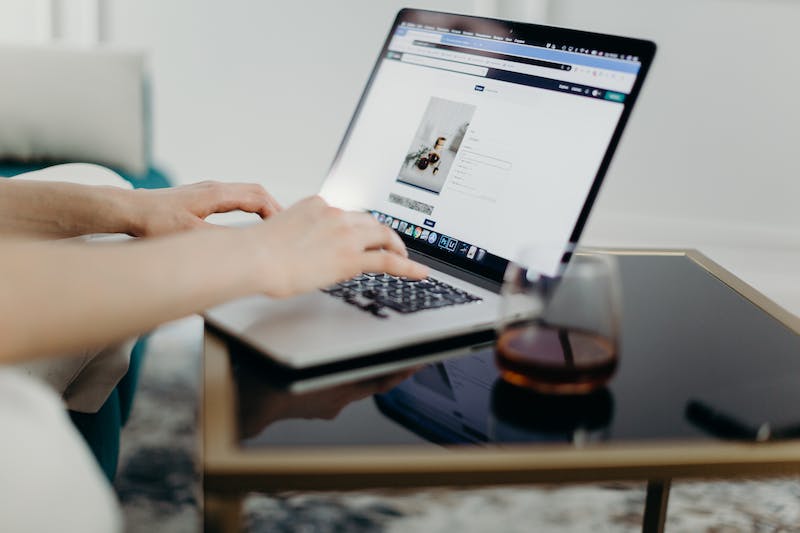
Introduction
Migrating your WordPress site to a new host can be a daunting task, especially if you’re not familiar with the technical aspects involved. However, with a step-by-step tutorial and a bit of guidance, the process can be relatively painless. In this complete guide, we will walk you through the entire process of migrating your WordPress site to a new host, ensuring a smooth transition and minimal downtime.
Before You Begin
Before diving into the migration process, there are a few things you need to consider and prepare. Here’s a checklist to help you get started:
1. Choose a New Hosting Provider
Take your time to research and choose a reliable hosting provider that meets your specific needs. Look for a host that offers good performance, security, scalability, and excellent customer support.
2. Backup Your WordPress Site
Create a full backup of your WordPress site, including all files, directories, and the database. This backup will serve as a safety net in case anything goes wrong during the migration process.
3. Choose a Migration Method
There are multiple ways to migrate your WordPress site to a new host. You can use a plugin, manually transfer files and database, or utilize a migration service offered by your new hosting provider. Choose a method that suits your technical expertise and time constraints.
Step-by-Step Tutorial on Migrating Your WordPress Site
Now that you have everything prepared, let’s dive into the step-by-step tutorial on migrating your WordPress site to a new host.
Step 1: Set Up Your New Hosting Account
Start by setting up an account with your new hosting provider. This involves purchasing a hosting plan and obtaining the necessary login credentials.
Step 2: Prepare Your Old Site for Migration
Before moving your site, you need to ensure that IT is in the best possible shape. Update your WordPress core, plugins, and theme to their latest versions. Remove any unused plugins and themes, as well as spam comments and post revisions.
Step 3: Export Your WordPress Database
Access your current hosting account’s control panel or use a database management tool like phpMyAdmin to export your WordPress database. Save the exported database file on your local machine.
Step 4: Transfer Your Files
Connect to your old hosting account using an FTP client and download all your WordPress files to your local machine. This includes your themes, plugins, uploads folder, and the wp-config.php file.
Step 5: Create a New Database
Log in to your new hosting account’s control panel and create a new database. Take note of the database name, username, and password, as you will need them in the next steps.
Step 6: Import Your Database
Using the database management tool provided by your new hosting provider, create a new database and import the SQL file you exported in Step 3. This will recreate your WordPress site’s content on the new server.
Step 7: Upload Your Files to the New Host
Connect to your new hosting account using an FTP client and upload all the WordPress files you downloaded in Step 4. Make sure to place them in the correct directory on your new server.
Step 8: Update the wp-config.php File
Open the wp-config.php file you downloaded in Step 4 and update IT with the new database details (database name, username, and password) obtained in Step 5.
Step 9: Update DNS Settings
Now IT‘s time to switch your domain’s DNS settings to point to the new host. This step may vary depending on your domain registrar, but generally involves updating the nameservers associated with your domain.
Step 10: Test Your New Site
After allowing some time for DNS propagation, access your site using the domain name. Ensure that everything works as expected, including links, images, and functionality.
Conclusion
Migrating your WordPress site to a new host doesn’t have to be a headache-inducing experience. By following this step-by-step tutorial and preparing beforehand, you can ensure a smooth transition and minimal downtime. Remember to choose a reliable hosting provider, backup your site, and carefully implement each step of the migration process. With a little patience and attention to detail, your WordPress site will be up and running on its new home in no time.
FAQs
Q: Can I migrate my WordPress site without any downtime?
A: Yes, IT is possible to minimize downtime during the migration process. By keeping your old site active until the new site is fully set up and tested, you can reduce downtime to a minimum.
Q: Will my SEO rankings be affected by migrating to a new host?
A: If done correctly, migrating your site to a new host should not have a significant impact on your SEO rankings. However, IT‘s essential to ensure that all URLs remain the same and set up proper 301 redirects if necessary.
Q: Do I need to update my themes and plugins after migrating my site?
A: IT‘s always a good idea to update your themes and plugins to their latest versions after migrating. This ensures that you have the most secure and up-to-date versions of all your site’s components.
Q: Can I migrate my site without any technical knowledge?
A: While some technical knowledge can be helpful, many hosting providers offer migration services or plugins that simplify the process. Additionally, following a comprehensive tutorial like this one can guide you through the steps, even if you’re not technically inclined.





