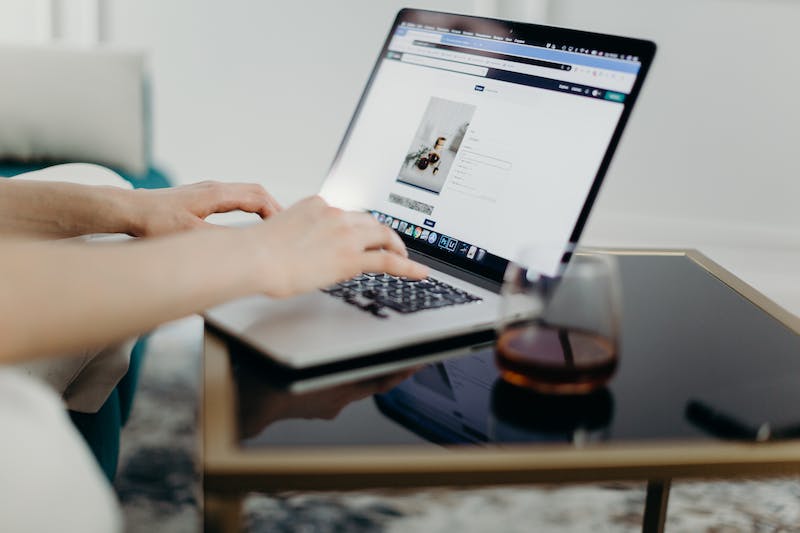
Elementor is undoubtedly one of the most popular page builders used by WordPress users. IT offers a user-friendly interface, drag-and-drop functionality, and a plethora of customization options, making IT a go-to choice for creating stunning websites. However, like any other software, IT is not immune to issues, and Elementor crashing is one problem that can frustrate users. In this article, we will explore the common causes of Elementor crashing and provide some effective solutions to resolve them.
Insufficient Memory
Inadequate memory allocation is one of the leading causes of Elementor crashing. When you try to build complex layouts or use heavy elements, IT can overwhelm your server’s memory limit, resulting in a crash. To resolve this issue, you can increase your PHP memory limit. To do so, access your Website‘s files through an FTP client and navigate to the wp-config.php file. Open IT in a text editor and add the following line of code just before the line that says ‘That’s all, stop editing’:
define( 'WP_MEMORY_LIMIT', '256M' );Save the file and upload IT back to your server. This will increase the memory limit to 256MB, but you can adjust IT according to your needs.
Incompatible Themes or Plugins
Elementor relies on compatibility with your theme and other plugins installed on your WordPress Website. If there is a conflict between Elementor and any of these, IT can lead to crashes. To resolve this issue, try disabling other plugins temporarily and see if Elementor works properly. If IT does, then enable the plugins one by one to identify the culprit. Similarly, you can switch to a default WordPress theme temporarily, such as Twenty Twenty-One, to check if your current theme is causing the problem. If you discover an incompatible theme or plugin, consider reaching out to the developer for assistance or consider finding alternative solutions.
Outdated Version of Elementor
Using an outdated version of Elementor can also result in crashes. Developers frequently release updates to address bugs, compatibility issues, and to enhance the overall performance of the page builder. Therefore, IT is vital to keep Elementor and its related plugins up to date. To check for updates, navigate to your WordPress dashboard and go to ‘Plugins.’ If an update for Elementor is available, click on ‘Update Now’ to install the latest version.
Conflicts with Caching Plugins
Caching plugins are essential for optimizing Website speed and performance by storing static versions of your web pages. However, they can sometimes interfere with Elementor, causing crashes. To resolve this issue, try disabling your caching plugin temporarily and then check if Elementor works without any problems. If IT does, IT is recommended to get in touch with the caching plugin developer for guidance on configuring the plugin to work seamlessly with Elementor.
Frequently Asked Questions
Q: Why does Elementor crash when I try to edit a page?
A: There could be several reasons for this issue. IT might be caused by insufficient memory allocation, incompatible themes or plugins, an outdated version of Elementor, or conflicts with caching plugins. You can follow the steps mentioned in this article to identify and resolve the specific cause behind the crashes.
Q: How do I know if my Website crashes due to Elementor?
A: If your Website becomes unresponsive, freezes, or shows error messages while using Elementor, there is a high likelihood that Elementor is causing the crashes. To confirm, you can temporarily deactivate Elementor and check if the issue persists.
Q: What should I do if my current theme is incompatible with Elementor?
A: If you discover that your current theme is causing conflicts with Elementor, you have a few options. Contacting the theme developer for assistance is recommended. Alternatively, you can switch to a different theme that is fully compatible with Elementor or consider hiring a developer to make the necessary adjustments.
Q: Does disabling other plugins affect the functionality of my Website?
A: Disabling other plugins temporarily is only for diagnostic purposes. IT allows you to identify if any plugins are conflicting with Elementor. Disabling plugins will not permanently affect your Website‘s functionality.
Elementor crashing can be frustrating, but with the right troubleshooting steps, you can quickly identify and resolve the issues. By addressing memory limits, checking for compatibility with themes and plugins, updating Elementor, and examining caching plugins, you can enjoy a stable and smooth experience while building impressive websites with Elementor.





