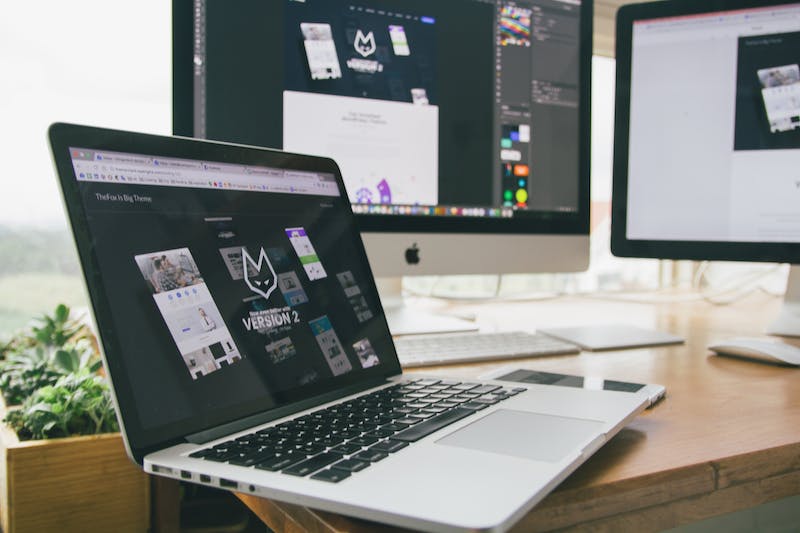
content=”width=device-width, initial-scale=1.0″>
WordPress is a popular content management system that allows users to easily create and manage websites. While the platform offers numerous pre-designed themes, sometimes you may have a custom HTML template that you want to convert into a dynamic WordPress theme. This article will guide you through the essential techniques to achieve this seamlessly.
Converting HTML to WordPress
The process of converting an HTML template into a WordPress theme involves several steps. Firstly, you need to create a new theme folder in the WordPress installation’s ‘wp-content/themes’ directory. This folder will house all the necessary files for your custom theme. Next, create a stylesheet file (style.css) and a template file (index.php) within the new theme folder.
In the stylesheet file, you need to define the theme’s details such as the theme name, author, description, etc., by using the appropriate CSS comment tags. Once that’s done, you can start adding the HTML code from your template into the index.php file and replace the static content with dynamic WordPress functions.
Add WordPress Functions
To make your theme dynamic, you need to replace the static content in your HTML template with WordPress functions. For example, instead of hardcoding the site title, you would use the bloginfo('name') function to fetch and display the site’s title dynamically. Similarly, you can use functions like the_content() to display the post or page content, the_title() to display the post or page title, and so on.
WordPress also includes functions for handling menus, widgets, sidebars, and more. By familiarizing yourself with these functions and integrating them into your theme, you can easily enhance its functionality and provide more options for customization.
Create Template Tags
Another essential technique in building a dynamic WordPress theme is using custom template tags. These template tags allow you to add additional functionality and make your theme more user-friendly. For instance, you can create a template tag to display the post’s featured image or a custom widget area where users can add widgets without modifying the code.
To create a custom template tag, you can define a function in your theme’s functions.php file and then call that function in your template files. This allows you to reuse the same functionality across different sections of your theme and simplifies the code management process.
Customize the Theme
Once you have successfully converted your HTML template into a dynamic WordPress theme, you may want to further customize IT to match your specific needs. WordPress offers various options for customization, such as choosing different color schemes, layouts, or adding custom CSS styles.
Additionally, you can create custom page templates or incorporate advanced features like custom post types, taxonomies, and meta boxes. These advanced options allow you to extend the functionality of your theme beyond the standard blog or Website structure.
FAQs
1. Can I convert any HTML template into a WordPress theme?
In theory, yes, any HTML template can be converted into a WordPress theme. However, IT‘s important to consider the complexity of the template and the level of expertise required to achieve the desired functionality in WordPress. Some templates may require extensive modifications and customization to work effectively with the platform.
2. Do I need to have programming knowledge to build a WordPress theme from an HTML template?
Having a basic understanding of HTML, CSS, and PHP is highly beneficial when building custom WordPress themes. While IT may be possible to accomplish the conversion using pre-built tools or plugins, manual tweaking and coding will likely be necessary. Familiarity with WordPress functions and template tags is also essential.
3. Can I use a converted HTML template on multiple WordPress sites?
Yes, once you have a fully functional WordPress theme converted from an HTML template, you can use IT on multiple WordPress sites. However, IT‘s always recommended to make necessary adjustments or modifications to suit the specific requirements of each site.





