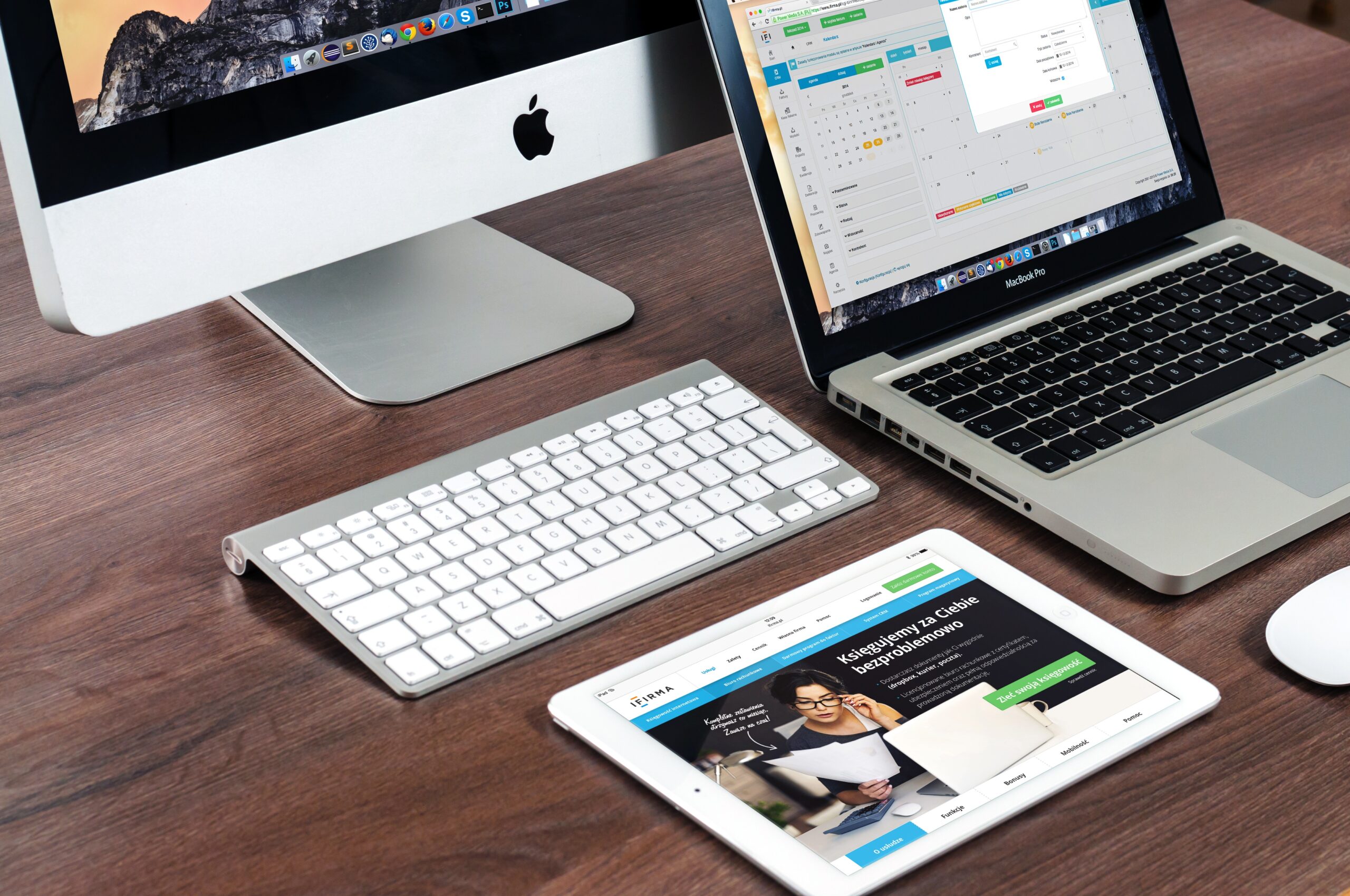
Boosting Productivity: How to Effectively Utilize cPanel’s Staging Site
As a Website owner, you understand the importance of launching a flawless and error-free Website. However, maintaining and updating your live Website can be a challenging task, especially if you are unsure how changes will affect its performance or appearance. That’s where cPanel’s Staging Site comes in handy. This incredible tool allows you to create a duplicate version of your Website on a separate staging server, where you can test and implement changes without any risks. In this article, we will explore how you can effectively utilize cPanel’s Staging Site to boost your productivity and streamline your Website management workflow.
What is cPanel’s Staging Site?
cPanel’s Staging Site is a feature that enables Website owners to create a clone or duplicate of their live Website in a secure and isolated environment. IT provides a separate server space where you can experiment with changes, test new features, or perform updates without affecting the live Website. This allows you to ensure everything works as intended before implementing the changes on your live site.
Why Should You Use cPanel’s Staging Site?
Using cPanel’s Staging Site offers several benefits:
1. Risk-free Testing: By creating a staging environment, you can test any changes or updates without the fear of breaking your live Website. This ensures smoother updates and reduces the likelihood of user-facing issues.
2. Improved Accuracy: Making changes on a separate staging server allows you to double-check their accuracy and functionality. You can identify and fix any issues before deploying changes to your live site.
3. Time Efficiency: Since you can experiment with changes and updates on the staging server, you can save time by avoiding any potential downtime or disruptions on the live Website. This leads to a more efficient Website management process.
4. Collaboration Opportunities: If you work with a team of developers or designers, cPanel’s Staging Site allows them to collaborate and share their work on a separate platform. This improves communication and coordination between team members.
Setting Up a Staging Site in cPanel
Now that we understand the importance of a staging site, let’s walk through the steps to set IT up in cPanel:
- Log in to your cPanel account.
- Navigate to the “Site software” or “WordPress Toolkit” section, depending on your cPanel version.
- Select the Website you want to create a staging environment for.
- Click on the “Create Staging” or “Clone” option. This will create a separate staging copy of your Website.
- Once the staging site is created, you can access IT through a unique URL provided by cPanel.
Now you have successfully set up a staging site in cPanel.
FAQs
Q: Can I make changes to my staging site without affecting my live Website?
A: Yes, you can make changes to your staging site without affecting your live Website. Any modifications, updates, or experiments you perform on the staging server will not impact your live site until you explicitly deploy those changes.
Q: How can I deploy changes from my staging site to my live Website?
A: To deploy changes from your staging site to your live Website, you need to use the Website‘s deployment feature provided by cPanel. This process ensures a seamless transfer of changes and updates from the staging environment to the live Website.
Q: How often should I use the staging site?
A: IT is recommended to use the staging site whenever you are planning significant changes, updates, or trying out new features. By leveraging the staging server, you can minimize risks and unexpected issues on your live Website. However, for minor updates or content changes, using the staging site may not be necessary.
Q: Can I access my staging site privately?
A: Yes, your staging site is private and can only be accessed by you or the authorized users you grant access to. This ensures the security and confidentiality of your testing environment.
Q: Can I delete my staging site when I no longer need IT?
A: Absolutely! When you are done testing or experimenting, you can easily delete your staging site from within cPanel. This frees up server resources and helps maintain a clutter-free environment.
To conclude, cPanel’s Staging Site effectively enhances your productivity by providing a safe and isolated platform for testing and implementing changes. By utilizing this powerful tool, you can minimize risks, save time, and streamline your Website management process. Start leveraging cPanel’s Staging Site today and take your Website maintenance to the next level!





