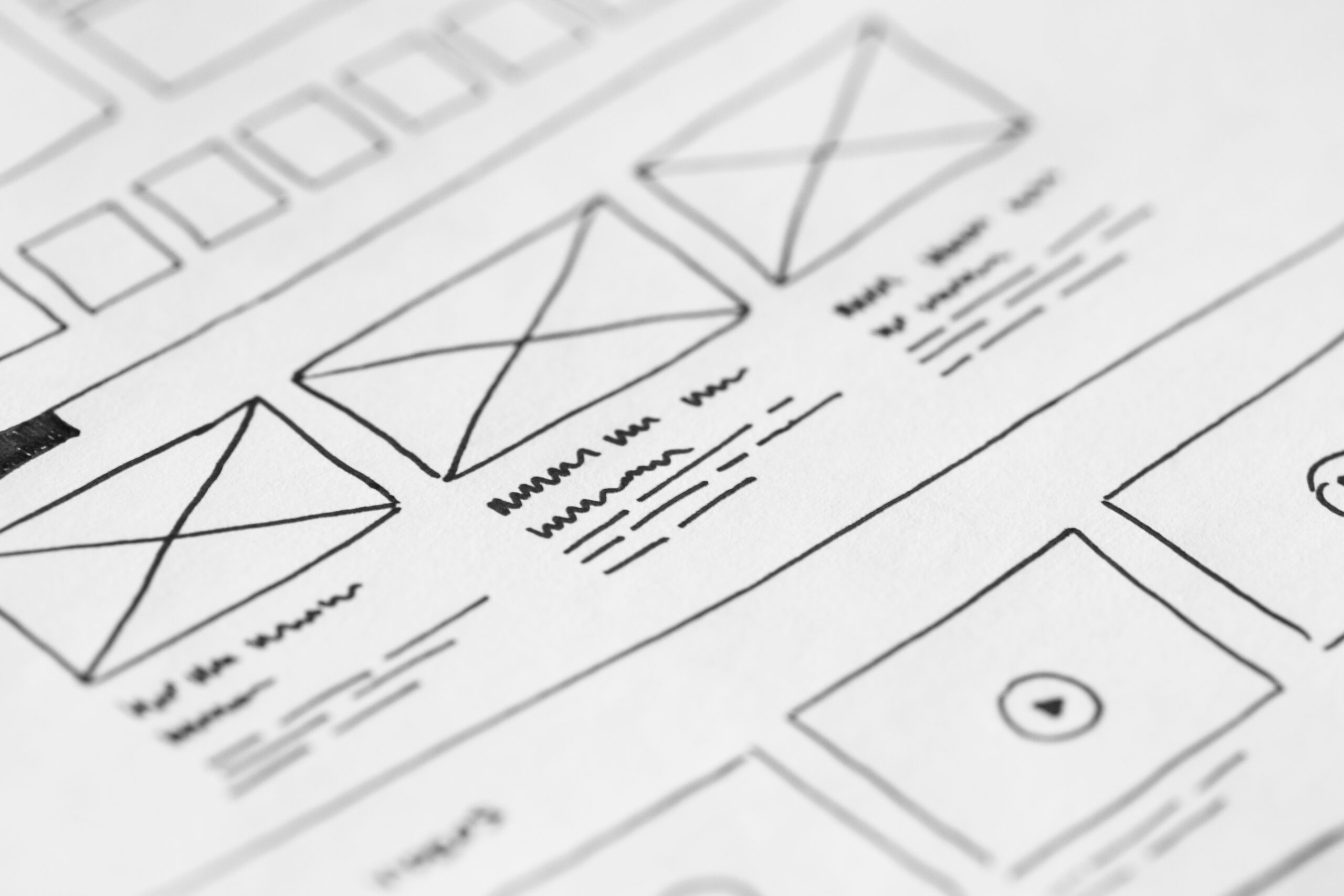
Beginner’s Guide to Setting up xStore Theme
Introduction
xStore is a powerful and versatile theme that allows you to create stunning and professional-looking online stores. Whether you are selling physical products, digital downloads, or services, xStore provides all the necessary features and customization options to help you build a successful eCommerce website. This beginner’s guide will walk you through the process of setting up xStore theme step-by-step, ensuring that you have a solid foundation for your online business.
Step 1: Installation and Activation
The first step in setting up xStore theme is to install and activate it on your wordpress website. Begin by purchasing and downloading the theme files from a reputable source. Then, log in to the back-end of your wordpress site and navigate to “Appearance” > “Themes.” Click on the “Add New” button and choose the “Upload Theme” option. Select the xStore theme zip file and click on the “Install Now” button. Once the installation is complete, activate the theme.
Step 2: Theme Setup Wizard
Upon activating xStore, you will be prompted to run the theme setup wizard. This feature simplifies the initial setup process and allows you to import demo content, configure basic settings, and choose your preferred layout. Follow the on-screen instructions to complete the setup wizard and ensure that your website aligns with your desired design and functionality.
Step 3: Customization
Now that you have completed the setup wizard, it’s time to customize your xStore theme to reflect your unique brand. Start by navigating to “Appearance” > “Customize” to access the wordpress customizer. Here, you can modify various aspects of your website, such as site identity, header and footer design, typography, colors, and more. Take your time to experiment and fine-tune these settings until you achieve the desired look and feel.
Step 4: WooCommerce Integration
xStore is built specifically for WooCommerce, the leading eCommerce plugin for wordpress. To fully utilize the theme’s capabilities, you need to integrate WooCommerce into your website. Install the WooCommerce plugin from the wordpress plugin repository and follow the guided setup process. This will enable you to configure your store settings, add product categories, and manage shipping and payment options. Once complete, your online store will be ready to start selling!
Step 5: Creating Product Pages
Now that your xStore theme is integrated with WooCommerce, it’s time to start creating your product pages. Navigate to “Products” > “Add New” in your wordpress dashboard and fill in the necessary information, such as product name, description, price, and images. You can also categorize your products and assign relevant tags for easy navigation. Take advantage of the various options provided by xStore to enhance the visual appeal and functionality of your product pages.
Step 6: Homepage and Navigation
Having an intuitive and user-friendly homepage and navigation menu is crucial for a successful online store. With xStore, you have several options to showcase products, promotions, and important information on your homepage. Navigate to “Appearance” > “Customize” and select the settings for your homepage from the customizer. Additionally, ensure that your navigation menu is properly configured. You can create custom menus, add product categories, and create navigation links to provide an easy browsing experience for your customers.
Conclusion
Setting up the xStore theme offers a comprehensive and user-friendly approach to building an eCommerce website. The step-by-step process outlined in this beginner’s guide will help you navigate through the initial setup, customization, and integration with WooCommerce. With its powerful features, flexibility, and a plethora of customization options, xStore provides you with all the tools you need to create a stunning and successful online store.
FAQs
1. Can I change the design of my xStore theme?
Yes, xStore offers extensive customization options through the wordpress customizer. You can modify colors, typography, headers, footers, and more to match your brand’s design.
2. Can I sell digital downloads with xStore?
Absolutely! xStore provides full support for selling digital downloads. You can upload your files, set prices, and deliver them to customers automatically after purchase.
3. Is xStore mobile-friendly?
Yes, xStore is fully responsive and optimized for mobile devices. Your online store will adapt seamlessly to different screen sizes, providing an excellent user experience to mobile users.
4. Can I add additional plugins to extend the functionality of xStore?
Yes, xStore is compatible with a wide range of plugins. You can enhance your online store by integrating plugins for marketing, analytics, SEO, and more.
5. Does xStore support multiple payment gateways?
Absolutely! xStore integrates seamlessly with popular payment gateways such as PayPal, Stripe, and WooCommerce Payments, allowing you to offer diverse payment options to your customers.





