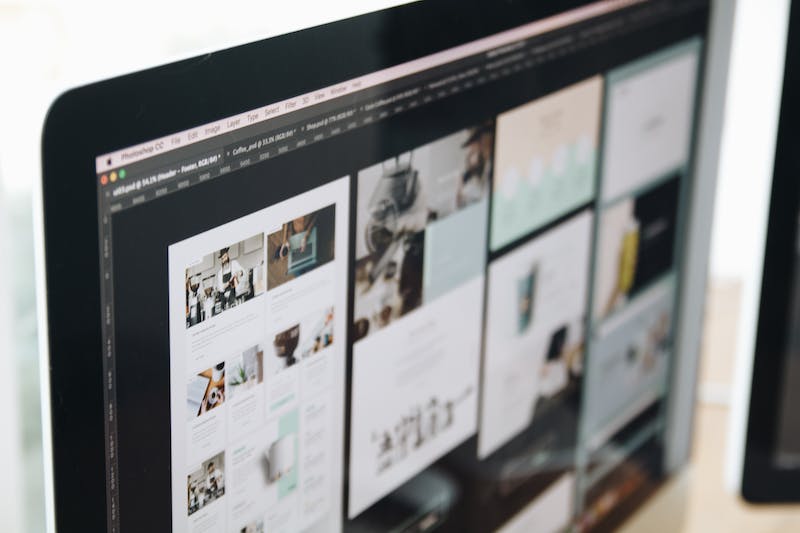
WordPress is one of the most popular content management systems (CMS) used by individuals and businesses to create and manage websites. IT offers a wide range of features and functionalities right out of the box. However, there may be instances where you would like to add custom functionality to your WordPress pages to meet specific requirements.
In this article, we will explore how to add custom functionality to WordPress pages using PHP. PHP is a server-side scripting language that is widely used in WordPress development. IT allows you to extend the capabilities of your WordPress Website by writing custom code.
Step 1: Understanding the WordPress Page Template Hierarchy
Before diving into adding custom functionality to WordPress pages, IT is important to understand the concept of the WordPress page template hierarchy. The template hierarchy determines how different types of pages are displayed in WordPress.
WordPress follows a specific hierarchy when IT comes to displaying pages. By default, IT looks for specific template files based on the page type, such as the homepage, single post, or a specific page. Understanding this hierarchy is crucial to ensure our custom functionality integrates seamlessly into WordPress.
Step 2: Creating a Child Theme
IT is recommended to create a child theme before adding any custom functionality to your WordPress pages. A child theme inherits the styles and functionalities of its parent theme, allowing you to make modifications without affecting the original theme.
To create a child theme, follow these steps:
- Create a new folder in the
/wp-content/themes/directory with a name of your choice. This will be the name of your child theme. - Create a
style.cssfile in the child theme folder and add the following code:
/*
Theme Name: Your Child Theme Name
Template: Parent Theme Name
*/
Replace “Your Child Theme Name” with the desired name for your child theme and “Parent Theme Name” with the name of the parent theme you are using.
After creating the child theme and activating IT in the WordPress admin panel, you are now ready to add custom functionality to your WordPress pages.
Step 3: Creating a Custom Page Template
To add custom functionality to a specific WordPress page, we need to create a custom page template. The template file will contain the necessary PHP code to implement our desired functionality.
Follow these steps to create a custom page template:
- Create a new file in your child theme folder with a
.phpextension. Name IT according to your preference, e.g.,custom-template.php. - Add the following code to the top of the file:
<?php
/*
Template Name: Custom Page Template
*/
?>
This code defines the name of the template. Replace “Custom Page Template” with a descriptive name for your template.
You can now add any custom PHP code to the template file, such as running custom queries, adding additional functionality, or modifying the appearance of the page.
Step 4: Creating a New Page and Choosing the Custom Template
Now that we have our custom page template, we can create a new page in WordPress and assign this template to IT.
- Login to your WordPress admin panel and navigate to “Pages” → “Add New”.
- Enter the desired page title and content.
- In the “Page Attributes” section on the right-hand side, locate the “Templates” dropdown.
- Select the custom page template you created from the dropdown.
- Click “Publish” to create the page with your custom functionality.
Once the page is published, IT will now use the custom page template and display the content and functionality you implemented in the template file.
Conclusion
By following the steps outlined in this article, you can add custom functionality to your WordPress pages using PHP. Remember to create a child theme and a custom page template to ensure your modifications are organized and won’t be overwritten during theme updates. Using PHP, you have the power to extend and enhance the default features of WordPress, providing a tailored experience for your Website visitors.
FAQs
1. Can I add custom functionality to my existing WordPress pages?
Yes, you can add custom functionality to your existing WordPress pages by creating a custom page template as explained in this article. Simply follow the steps outlined to create the template and assign IT to the desired pages.
2. What can I do with custom PHP code in WordPress page templates?
With custom PHP code in WordPress page templates, you can perform various tasks such as running custom database queries, accessing and displaying custom post types or taxonomies, integrating external APIs, modifying page layouts or styles, and much more. The possibilities are endless, limited only by your understanding of PHP and WordPress development.
3. Will my custom functionality be overwritten during theme updates?
If you follow the recommended practice of creating a child theme and placing your custom page template in IT, your custom functionality will not be overwritten during theme updates. However, IT is always recommended to keep backups of your code and perform proper testing after any updates to ensure compatibility.
References:
- WordPress Codex – WordPress.org/Child_Themes” target=”_blank”>https://codex.WordPress.org/Child_Themes
- WordPress Developer Resources – WordPress.org/themes/template-files-section/page-template-files/page-templates/” target=”_blank”>https://developer.WordPress.org/themes/template-files-section/page-template-files/page-templates/





