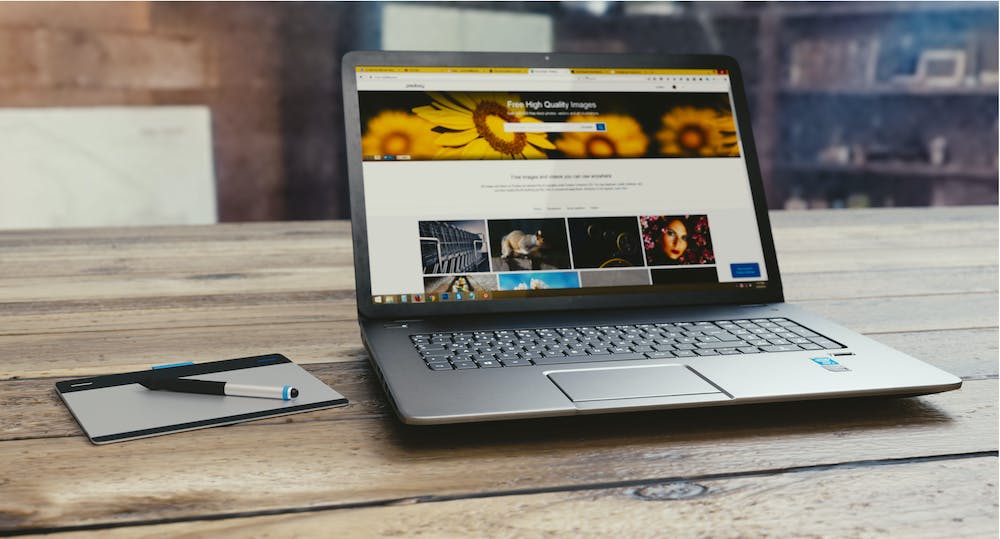
Do you own a Raspberry Pi and want to access IT remotely? Using SSH (Secure Shell) is a great way to remotely connect to your Raspberry Pi from another computer. Whether you want to control your Raspberry Pi from a different room in your house or even from a different country, SSH provides a secure and convenient method for remote access. In this article, we will guide you through the process of using SSH to access your Raspberry Pi remotely.
What is SSH?
SSH is a network protocol that allows for secure remote access to a computer or device. IT provides a secure connection over an unsecured network, such as the internet, by encrypting the data that is transmitted between the client and the server. SSH is commonly used by system administrators and developers to remotely manage servers and devices, but IT can also be used by hobbyists and enthusiasts to access their Raspberry Pi.
Setting Up SSH on Your Raspberry Pi
Before you can remotely access your Raspberry Pi using SSH, you need to enable the SSH server on your Raspberry Pi. This can be done by following these steps:
- Boot up your Raspberry Pi and log in.
- Open the terminal and enter the command
sudo raspi-config. - Navigate to
Interfacing Optionsand selectSSH. - Choose
Yesto enable the SSH server. - Exit the configuration tool and restart your Raspberry Pi.
Once the SSH server is enabled, you will be able to remotely access your Raspberry Pi using an SSH client from another computer. You will need to know the IP address of your Raspberry Pi in order to connect to IT using SSH. You can find the IP address by entering the command hostname -I in the terminal on your Raspberry Pi.
Using SSH to Access Your Raspberry Pi
Now that the SSH server is enabled on your Raspberry Pi, you can use an SSH client to connect to IT remotely. There are many SSH clients available for different operating systems, such as PuTTY for Windows, Terminal for Mac, and OpenSSH for Linux.
To connect to your Raspberry Pi using SSH, you will need to open the SSH client and enter the following command:
ssh username@ip_address
Replace username with the username of your Raspberry Pi and ip_address with the IP address of your Raspberry Pi. For example, if the username is pi and the IP address is 192.168.1.100, the command would be:
After entering the command, you will be prompted to enter the password for the username. Once the correct password is entered, you will be connected to your Raspberry Pi remotely and can start using the terminal as if you were directly connected to IT.
Conclusion
Accessing your Raspberry Pi remotely using SSH is a convenient and secure way to manage your Raspberry Pi from another computer. By following the steps outlined in this article, you can easily enable the SSH server on your Raspberry Pi and connect to IT remotely using an SSH client. Whether you want to control your Raspberry Pi from the comfort of your couch or while traveling, SSH provides a flexible solution for remote access.
FAQs
Q: Can I access my Raspberry Pi over the internet using SSH?
A: Yes, you can access your Raspberry Pi over the internet using SSH. However, you will need to enable port forwarding on your router to allow incoming SSH connections to your Raspberry Pi.
Q: Is SSH secure for remote access?
A: Yes, SSH provides a secure and encrypted connection for remote access. IT is widely used for managing servers and devices over the internet due to its strong security features.
Q: Can I use SSH on different operating systems?
A: Yes, SSH clients are available for various operating systems, including Windows, Mac, and Linux. This allows you to remotely access your Raspberry Pi from different computers and devices.
By following the steps and guidelines in this article, you can successfully access your Raspberry Pi remotely using SSH. Whether you are a beginner or experienced user, SSH provides a convenient and secure method for remote access to your Raspberry Pi.





