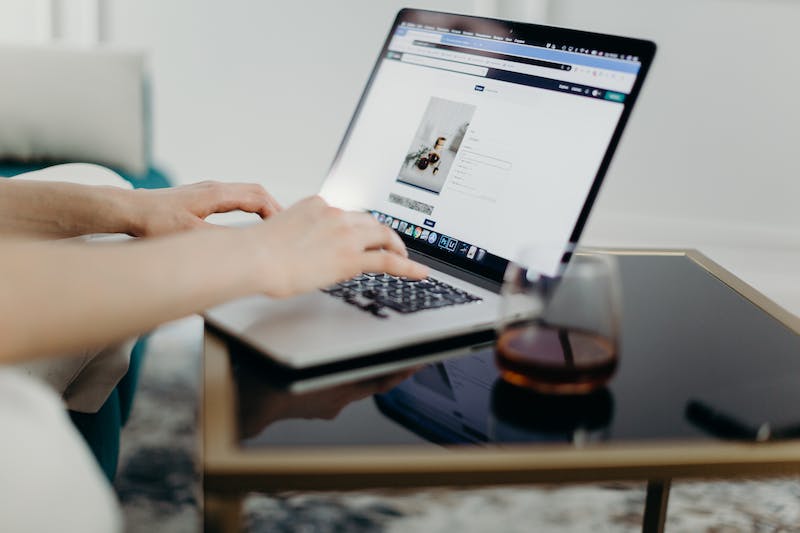
A Step-by-Step Guide to Google Site Verification on WordPress
Google site verification is a crucial step for webmasters who want to have their websites indexed and ranked by the search engine giant. While there are various methods to verify your site, using Google Search Console is the most popular and efficient method. In this guide, we will walk you through the step-by-step process of Google site verification on WordPress.
Step #1: Access Google Search Console
The first step is to access Google Search Console, which is the primary tool provided by Google for webmasters to monitor and optimize their Website‘s performance in search results. Visit the Google Search Console Website and sign in using your Google account credentials.
Step #2: Add a Property
Once logged into Google Search Console, click on the “Add a Property” button located in the top-left corner of the dashboard. A drop-down menu will appear with two options: “URL prefix” and “Domain”. Select the option that suits your web property – in this case, “URL prefix”.
Step #3: Enter Your Website URL
In the “URL prefix” field, enter your Website‘s complete address (e.g., https://www.yourwebsite.com) and click on the “Continue” button to proceed.
Step #4: Verify Ownership
To verify ownership of your Website, Google provides a few methods. The most common method is through HTML tag verification. Under the “HTML tag” option, you will see a string of code. Copy this code as IT will be required to verify your Website on WordPress.
Step #5: Install and Activate the Header and Footer Plugin
Using the WordPress content Management System (CMS), install and activate the “Header and Footer” plugin. This plugin allows you to easily add code snippets, such as the Google verification code, to the header or footer of your WordPress Website.
Step #6: Access the Plugin Settings
Once the plugin is activated, go to “Settings” and select the “Header and Footer” option. This will take you to the plugin’s settings page.
Step #7: Add the Google Verification Code
In the plugin’s settings page, you will find two text boxes – one for the “Header” and another for the “Footer”. Paste the Google verification code you copied in Step #4 into the “Header” text box, as we are adding IT in the header section. Click on the “Save” button to store the changes.
Step #8: Verify the Site in Google Search Console
Now that you have added the Google verification code using the Header and Footer plugin, return to the Google Search Console interface and click on the “Verify” button. Google will then check if the code is present on your Website‘s header. If the verification is successful, you will receive a confirmation message, and your Website will be officially verified with Google.
Conclusion
Google site verification is an essential process for Website owners as IT allows Google to recognize and index their site correctly. By following this step-by-step guide, you can easily verify your WordPress Website with Google using the Google Search Console and the Header and Footer plugin. Once verified, you gain access to various tools and reports that help you optimize your site’s performance in search results, increasing your chances of attracting organic traffic.
Frequently Asked Questions (FAQs)
Q1: What is Google site verification?
A1: Google site verification is the process of proving that you are the owner of a Website to gain access to Google Search Console and other webmaster tools. IT enables you to monitor and optimize your site’s performance in search results.
Q2: Why is Google site verification important?
A2: Google site verification is crucial as IT allows Google to recognize and index your Website correctly. IT provides access to valuable insights and tools that help in optimizing your site’s visibility and attracting organic traffic.
Q3: Are there any alternate methods for Google site verification?
A3: Yes, besides HTML tag verification, Google offers alternative methods like HTML file upload, domain name provider, Google Analytics tracking code, and Google Tag Manager.
Q4: Can I verify my Website with Google without using WordPress?
A4: Absolutely! The process of Google site verification is independent of the CMS platform you are using. You can follow Google’s standard verification instructions regardless of your Website‘s platform.
Q5: What can I do after my Website is verified?
A5: Once your Website is verified with Google, you can access valuable information such as search analytics, crawl errors, and security issues that affect your site’s performance in search results. You can also submit a sitemap, request reconsideration for a penalized site, and gain other valuable insights to enhance your Website‘s SEO efforts.
Google site verification is a straightforward process that enables webmasters to gain control over their Website‘s performance in search results. By following this step-by-step guide, you can easily verify your WordPress Website and unleash the potential of Google’s webmaster tools.





