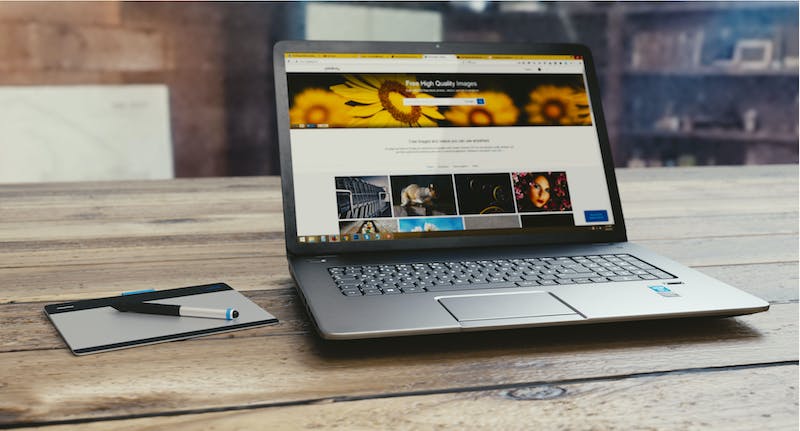
A Guide to Creating and Setting Up an Offline WordPress Website
Introduction
In today’s digital world, having an online presence is essential for businesses and individuals alike. WordPress is one of the most popular content management systems (CMS) that allows users to create and manage websites easily. While most people are familiar with setting up a WordPress Website online, you can also create and set up an offline WordPress Website. In this guide, we’ll walk you through the steps to create and set up an offline WordPress Website, and explain its benefits.
Benefits of an Offline WordPress Website
1. Test and Experiment
Setting up an offline WordPress Website provides you with a safe environment to test and experiment with different themes, plugins, and customizations. You can freely explore various options without any risk of affecting your live Website. This allows you to make informed decisions and choose the best tools and configurations for your online presence.
2. Easy Development
Offline WordPress websites simplify the development and design process. You can work on your Website‘s appearance, layout, and functionality without the need for an active internet connection. IT enables you to focus on the creative aspects of your Website, making IT easier to build a visually appealing and user-friendly site.
3. Enhanced Security
Since offline WordPress websites are not connected to the internet, they are far less susceptible to hacking attempts and security breaches. This gives you peace of mind and allows you to focus on developing your Website without constantly worrying about potential threats.
4. Local Backup
Creating an offline WordPress Website also gives you the advantage of having a local backup. In case anything goes wrong with your online site, having a backup stored on your computer ensures that you can quickly restore your Website to a previous state. This protects your valuable content and allows for easy disaster recovery.
Setting Up an Offline WordPress Website
Step 1: Install Local Server software
To run a WordPress Website offline, you need to install local server software such as XAMPP (for Windows) or MAMP (for Mac). These software packages provide a local development environment with a server, database, and PHP support. Download and install the appropriate software for your operating system.
Step 2: Create a Database
Once your local server software is installed, you need to create a database for your offline WordPress Website. Open your server software‘s control panel and create a new database by entering a name and clicking the “Create” button. Remember the database name, as you’ll need IT later in the WordPress installation process.
Step 3: Install WordPress
Download the latest version of WordPress from the official Website and extract the files to the appropriate folder in your local server software‘s directory. Open your web browser and navigate to “localhost” to access your local server. Follow the on-screen instructions to complete the WordPress installation process. When prompted, enter the database details (database name, username, and password).
Step 4: Configure WordPress
Once the installation is complete, you can start configuring your offline WordPress Website. Customize the general settings, choose a theme, and install plugins to enhance your site’s functionality. You can also import content from your live Website into your offline version if needed.
Conclusion
Creating and setting up an offline WordPress Website provides numerous benefits, including the ability to test, experiment, and develop your site in a safe environment. IT also offers enhanced security and the convenience of having a local backup. By following the steps outlined in this guide, you can easily set up your own offline WordPress Website and harness the power of WordPress‘s robust features and flexibility.
FAQs
1. Can I switch my offline WordPress Website back to being online?
Yes, you can. Once you have finished developing and testing your Website offline, you can move IT to a live server. This involves exporting your database, uploading the WordPress files to your live server, and configuring the necessary settings. There are multiple tutorials available online that can guide you through this process.
2. Can I update my offline Website with new content?
Absolutely! Just like an online WordPress Website, you can add, edit, and delete content on your offline Website. Once you are ready to update your live Website, you can either manually transfer the changes or export and import the entire site to reflect the latest content.
3. Do I need coding knowledge to set up an offline WordPress Website?
While having basic coding knowledge can be helpful, IT is not a requirement to set up an offline WordPress Website. The user-friendly interface and intuitive options provided by WordPress allow users without coding experience to create and manage their websites easily. However, learning basic HTML and CSS can help you customize your site further.





